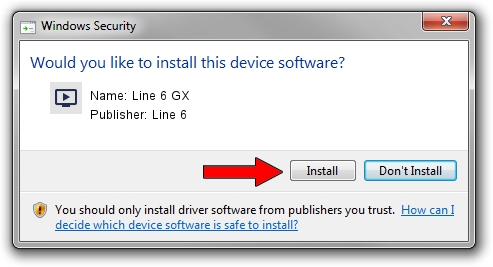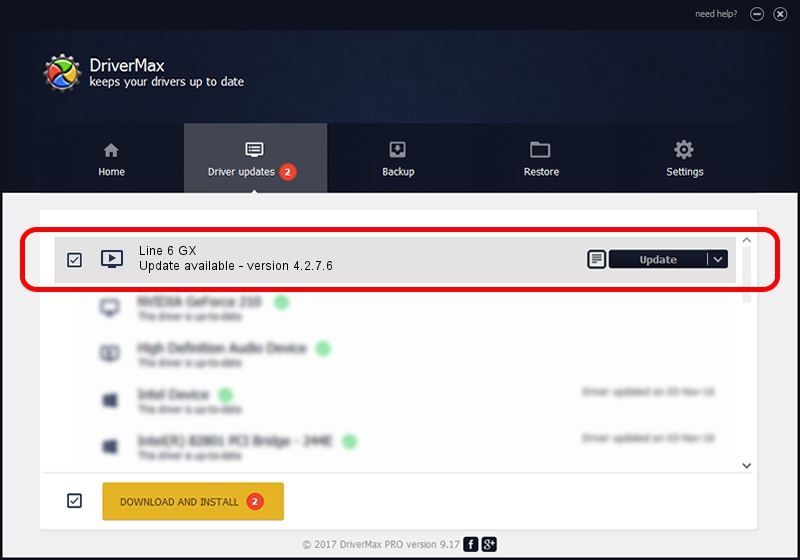Advertising seems to be blocked by your browser.
The ads help us provide this software and web site to you for free.
Please support our project by allowing our site to show ads.
Line 6 Line 6 GX - two ways of downloading and installing the driver
Line 6 GX is a MEDIA device. This Windows driver was developed by Line 6. The hardware id of this driver is USB/VID_0E41&PID_4153; this string has to match your hardware.
1. Line 6 Line 6 GX - install the driver manually
- You can download from the link below the driver installer file for the Line 6 Line 6 GX driver. The archive contains version 4.2.7.6 dated 2015-08-21 of the driver.
- Run the driver installer file from a user account with administrative rights. If your User Access Control (UAC) is started please confirm the installation of the driver and run the setup with administrative rights.
- Follow the driver setup wizard, which will guide you; it should be quite easy to follow. The driver setup wizard will scan your PC and will install the right driver.
- When the operation finishes shutdown and restart your computer in order to use the updated driver. As you can see it was quite smple to install a Windows driver!
Size of this driver: 339432 bytes (331.48 KB)
This driver was rated with an average of 4.1 stars by 34714 users.
This driver will work for the following versions of Windows:
- This driver works on Windows 2000 32 bits
- This driver works on Windows Server 2003 32 bits
- This driver works on Windows XP 32 bits
- This driver works on Windows Vista 32 bits
- This driver works on Windows 7 32 bits
- This driver works on Windows 8 32 bits
- This driver works on Windows 8.1 32 bits
- This driver works on Windows 10 32 bits
- This driver works on Windows 11 32 bits
2. How to install Line 6 Line 6 GX driver using DriverMax
The most important advantage of using DriverMax is that it will setup the driver for you in the easiest possible way and it will keep each driver up to date, not just this one. How easy can you install a driver using DriverMax? Let's take a look!
- Open DriverMax and push on the yellow button named ~SCAN FOR DRIVER UPDATES NOW~. Wait for DriverMax to scan and analyze each driver on your computer.
- Take a look at the list of detected driver updates. Search the list until you find the Line 6 Line 6 GX driver. Click the Update button.
- That's all, the driver is now installed!

Nov 7 2023 3:16AM / Written by Daniel Statescu for DriverMax
follow @DanielStatescu