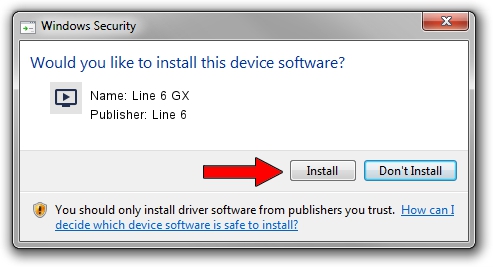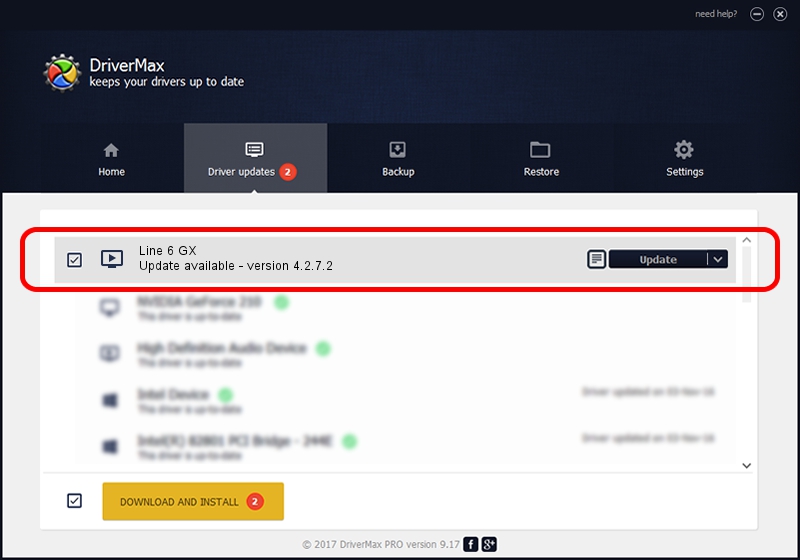Advertising seems to be blocked by your browser.
The ads help us provide this software and web site to you for free.
Please support our project by allowing our site to show ads.
Line 6 Line 6 GX how to download and install the driver
Line 6 GX is a MEDIA device. The developer of this driver was Line 6. In order to make sure you are downloading the exact right driver the hardware id is USB/VID_0E41&PID_4153.
1. Install Line 6 Line 6 GX driver manually
- Download the setup file for Line 6 Line 6 GX driver from the link below. This is the download link for the driver version 4.2.7.2 released on 2014-02-21.
- Start the driver installation file from a Windows account with the highest privileges (rights). If your UAC (User Access Control) is running then you will have to accept of the driver and run the setup with administrative rights.
- Follow the driver installation wizard, which should be quite easy to follow. The driver installation wizard will scan your PC for compatible devices and will install the driver.
- Shutdown and restart your computer and enjoy the new driver, as you can see it was quite smple.
This driver was installed by many users and received an average rating of 3.5 stars out of 43599 votes.
2. How to install Line 6 Line 6 GX driver using DriverMax
The most important advantage of using DriverMax is that it will setup the driver for you in the easiest possible way and it will keep each driver up to date. How easy can you install a driver using DriverMax? Let's take a look!
- Start DriverMax and push on the yellow button that says ~SCAN FOR DRIVER UPDATES NOW~. Wait for DriverMax to analyze each driver on your PC.
- Take a look at the list of available driver updates. Scroll the list down until you find the Line 6 Line 6 GX driver. Click the Update button.
- That's it, you installed your first driver!

Jun 22 2016 9:00PM / Written by Daniel Statescu for DriverMax
follow @DanielStatescu