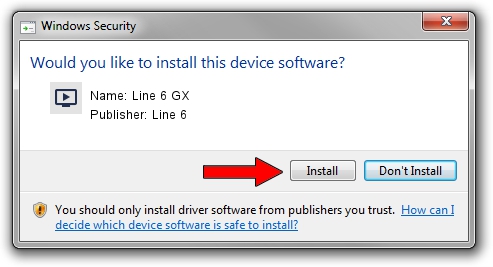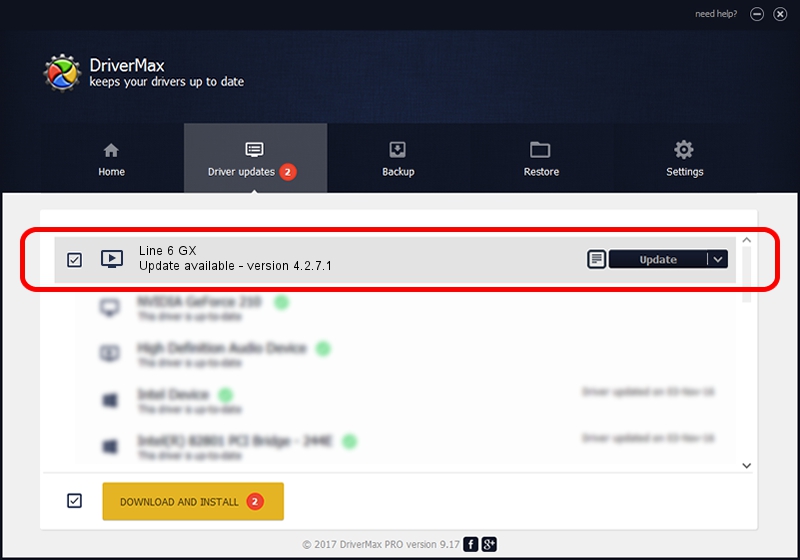Advertising seems to be blocked by your browser.
The ads help us provide this software and web site to you for free.
Please support our project by allowing our site to show ads.
Line 6 Line 6 GX how to download and install the driver
Line 6 GX is a MEDIA hardware device. The Windows version of this driver was developed by Line 6. The hardware id of this driver is USB/VID_0E41&PID_4153.
1. Install Line 6 Line 6 GX driver manually
- Download the driver setup file for Line 6 Line 6 GX driver from the link below. This is the download link for the driver version 4.2.7.1 dated 2013-07-11.
- Run the driver installation file from a Windows account with administrative rights. If your User Access Control Service (UAC) is enabled then you will have to accept of the driver and run the setup with administrative rights.
- Go through the driver installation wizard, which should be pretty easy to follow. The driver installation wizard will scan your PC for compatible devices and will install the driver.
- Restart your computer and enjoy the fresh driver, as you can see it was quite smple.
Driver rating 3.1 stars out of 89812 votes.
2. How to install Line 6 Line 6 GX driver using DriverMax
The advantage of using DriverMax is that it will setup the driver for you in just a few seconds and it will keep each driver up to date, not just this one. How can you install a driver using DriverMax? Let's see!
- Start DriverMax and push on the yellow button that says ~SCAN FOR DRIVER UPDATES NOW~. Wait for DriverMax to scan and analyze each driver on your computer.
- Take a look at the list of available driver updates. Scroll the list down until you locate the Line 6 Line 6 GX driver. Click on Update.
- Finished installing the driver!

Jun 24 2016 7:20PM / Written by Dan Armano for DriverMax
follow @danarm