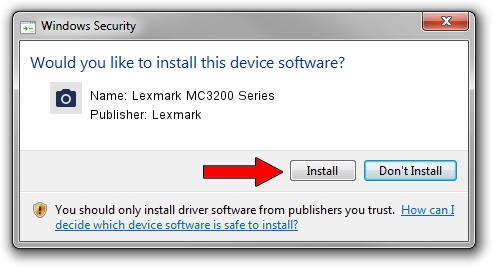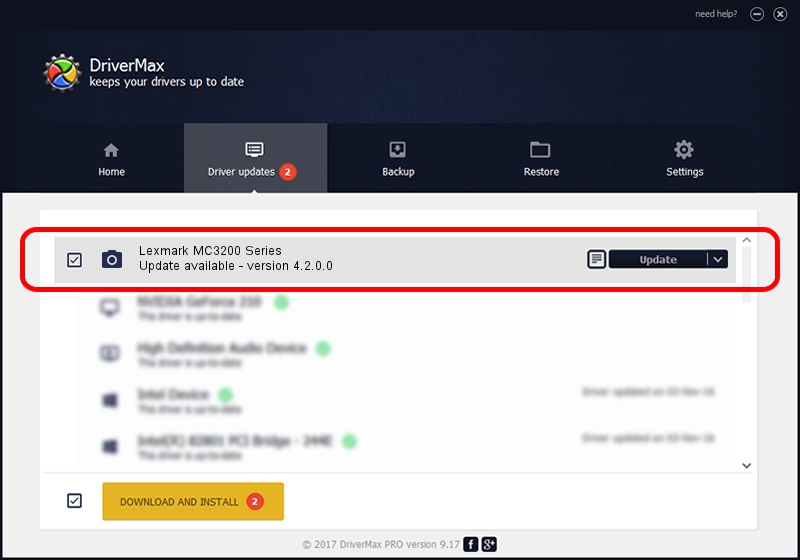Advertising seems to be blocked by your browser.
The ads help us provide this software and web site to you for free.
Please support our project by allowing our site to show ads.
Home /
Manufacturers /
Lexmark /
Lexmark MC3200 Series /
USB/Vid_043d&Pid_0334&MI_00 /
4.2.0.0 Oct 01, 2015
Lexmark Lexmark MC3200 Series how to download and install the driver
Lexmark MC3200 Series is a Imaging Devices device. This driver was developed by Lexmark. The hardware id of this driver is USB/Vid_043d&Pid_0334&MI_00; this string has to match your hardware.
1. Lexmark Lexmark MC3200 Series driver - how to install it manually
- Download the setup file for Lexmark Lexmark MC3200 Series driver from the location below. This download link is for the driver version 4.2.0.0 dated 2015-10-01.
- Start the driver installation file from a Windows account with the highest privileges (rights). If your User Access Control Service (UAC) is running then you will have to accept of the driver and run the setup with administrative rights.
- Go through the driver setup wizard, which should be quite straightforward. The driver setup wizard will scan your PC for compatible devices and will install the driver.
- Shutdown and restart your PC and enjoy the new driver, it is as simple as that.
This driver received an average rating of 4 stars out of 6698 votes.
2. Installing the Lexmark Lexmark MC3200 Series driver using DriverMax: the easy way
The most important advantage of using DriverMax is that it will setup the driver for you in the easiest possible way and it will keep each driver up to date. How can you install a driver using DriverMax? Let's take a look!
- Open DriverMax and press on the yellow button that says ~SCAN FOR DRIVER UPDATES NOW~. Wait for DriverMax to scan and analyze each driver on your computer.
- Take a look at the list of detected driver updates. Scroll the list down until you find the Lexmark Lexmark MC3200 Series driver. Click the Update button.
- Enjoy using the updated driver! :)

Aug 7 2024 10:19AM / Written by Andreea Kartman for DriverMax
follow @DeeaKartman