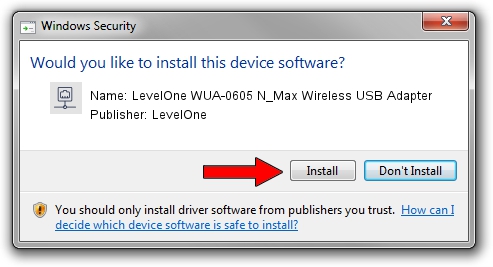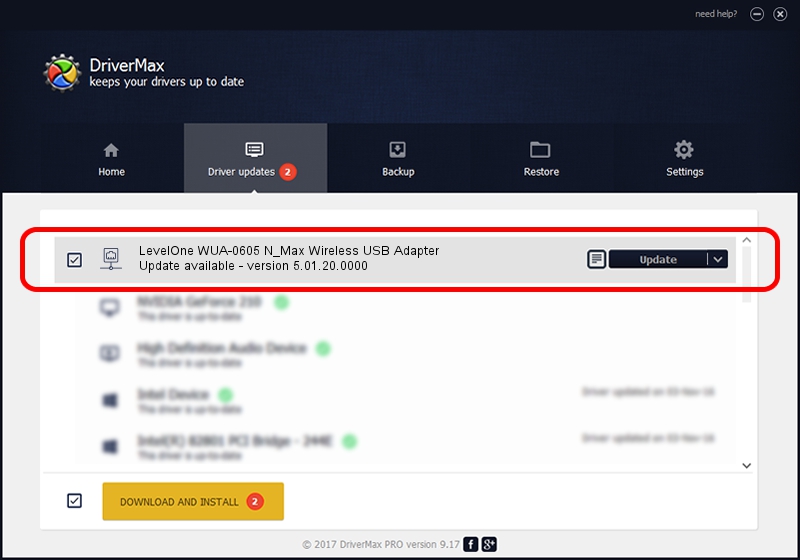Advertising seems to be blocked by your browser.
The ads help us provide this software and web site to you for free.
Please support our project by allowing our site to show ads.
Home /
Manufacturers /
LevelOne /
LevelOne WUA-0605 N_Max Wireless USB Adapter /
USB/VID_1740&PID_0605 /
5.01.20.0000 Dec 08, 2014
Driver for LevelOne LevelOne WUA-0605 N_Max Wireless USB Adapter - downloading and installing it
LevelOne WUA-0605 N_Max Wireless USB Adapter is a Network Adapters device. The Windows version of this driver was developed by LevelOne. In order to make sure you are downloading the exact right driver the hardware id is USB/VID_1740&PID_0605.
1. Install LevelOne LevelOne WUA-0605 N_Max Wireless USB Adapter driver manually
- Download the setup file for LevelOne LevelOne WUA-0605 N_Max Wireless USB Adapter driver from the location below. This download link is for the driver version 5.01.20.0000 dated 2014-12-08.
- Run the driver installation file from a Windows account with the highest privileges (rights). If your User Access Control Service (UAC) is running then you will have to confirm the installation of the driver and run the setup with administrative rights.
- Go through the driver installation wizard, which should be pretty straightforward. The driver installation wizard will scan your PC for compatible devices and will install the driver.
- Shutdown and restart your computer and enjoy the fresh driver, it is as simple as that.
Driver rating 3.2 stars out of 17873 votes.
2. The easy way: using DriverMax to install LevelOne LevelOne WUA-0605 N_Max Wireless USB Adapter driver
The most important advantage of using DriverMax is that it will setup the driver for you in the easiest possible way and it will keep each driver up to date, not just this one. How can you install a driver using DriverMax? Let's see!
- Start DriverMax and press on the yellow button named ~SCAN FOR DRIVER UPDATES NOW~. Wait for DriverMax to scan and analyze each driver on your PC.
- Take a look at the list of available driver updates. Scroll the list down until you find the LevelOne LevelOne WUA-0605 N_Max Wireless USB Adapter driver. Click the Update button.
- Enjoy using the updated driver! :)

Jun 20 2016 12:48PM / Written by Andreea Kartman for DriverMax
follow @DeeaKartman