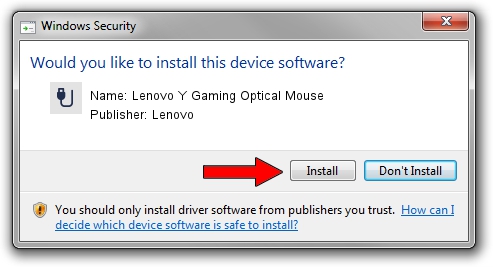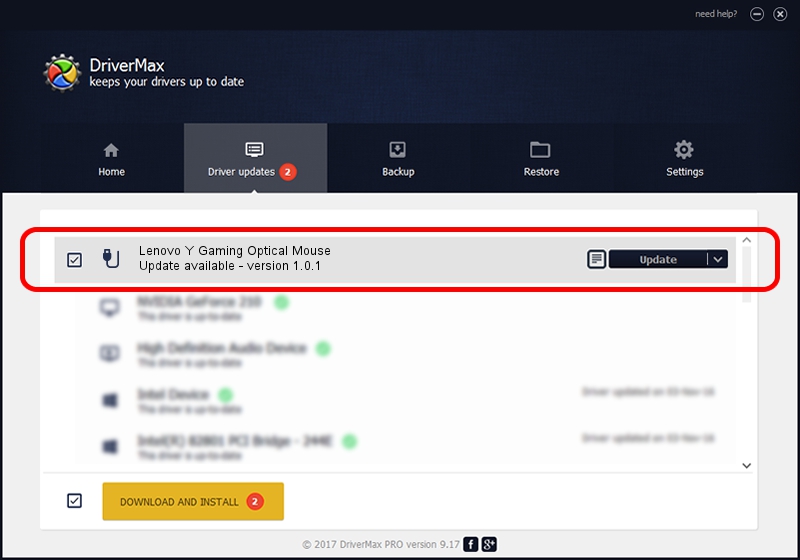Advertising seems to be blocked by your browser.
The ads help us provide this software and web site to you for free.
Please support our project by allowing our site to show ads.
Home /
Manufacturers /
Lenovo /
Lenovo Y Gaming Optical Mouse /
USB/Vid_17EF&Pid_608E&MI_01 /
1.0.1 Apr 06, 2016
Lenovo Lenovo Y Gaming Optical Mouse driver download and installation
Lenovo Y Gaming Optical Mouse is a USB human interface device class hardware device. The Windows version of this driver was developed by Lenovo. The hardware id of this driver is USB/Vid_17EF&Pid_608E&MI_01.
1. Manually install Lenovo Lenovo Y Gaming Optical Mouse driver
- You can download from the link below the driver setup file for the Lenovo Lenovo Y Gaming Optical Mouse driver. The archive contains version 1.0.1 dated 2016-04-06 of the driver.
- Start the driver installer file from a user account with administrative rights. If your User Access Control Service (UAC) is enabled please confirm the installation of the driver and run the setup with administrative rights.
- Go through the driver setup wizard, which will guide you; it should be pretty easy to follow. The driver setup wizard will analyze your computer and will install the right driver.
- When the operation finishes shutdown and restart your computer in order to use the updated driver. It is as simple as that to install a Windows driver!
Download size of the driver: 19467 bytes (19.01 KB)
This driver was rated with an average of 4.6 stars by 57439 users.
This driver will work for the following versions of Windows:
- This driver works on Windows 2000 64 bits
- This driver works on Windows Server 2003 64 bits
- This driver works on Windows XP 64 bits
- This driver works on Windows Vista 64 bits
- This driver works on Windows 7 64 bits
- This driver works on Windows 8 64 bits
- This driver works on Windows 8.1 64 bits
- This driver works on Windows 10 64 bits
- This driver works on Windows 11 64 bits
2. How to use DriverMax to install Lenovo Lenovo Y Gaming Optical Mouse driver
The most important advantage of using DriverMax is that it will install the driver for you in the easiest possible way and it will keep each driver up to date, not just this one. How can you install a driver with DriverMax? Let's follow a few steps!
- Open DriverMax and click on the yellow button named ~SCAN FOR DRIVER UPDATES NOW~. Wait for DriverMax to analyze each driver on your PC.
- Take a look at the list of driver updates. Search the list until you find the Lenovo Lenovo Y Gaming Optical Mouse driver. Click the Update button.
- That's all, the driver is now installed!

Jun 23 2024 1:09PM / Written by Daniel Statescu for DriverMax
follow @DanielStatescu