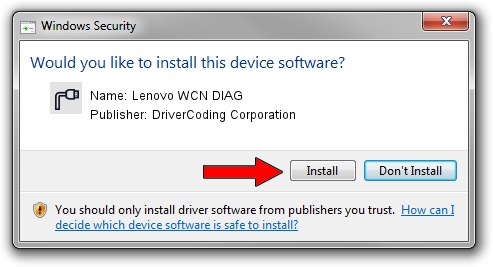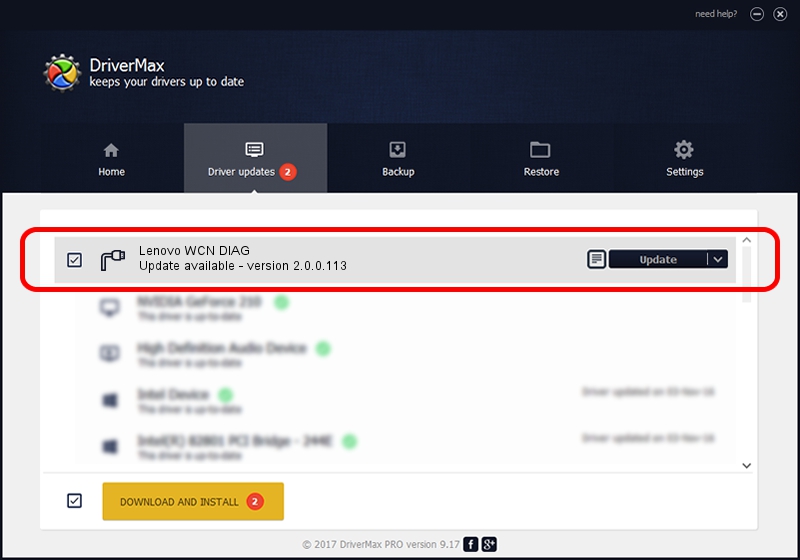Advertising seems to be blocked by your browser.
The ads help us provide this software and web site to you for free.
Please support our project by allowing our site to show ads.
Home /
Manufacturers /
DriverCoding Corporation /
Lenovo WCN DIAG /
USB/VID_17EF&PID_5D28&MI_04 /
2.0.0.113 Sep 18, 2013
DriverCoding Corporation Lenovo WCN DIAG - two ways of downloading and installing the driver
Lenovo WCN DIAG is a Ports hardware device. The Windows version of this driver was developed by DriverCoding Corporation. In order to make sure you are downloading the exact right driver the hardware id is USB/VID_17EF&PID_5D28&MI_04.
1. How to manually install DriverCoding Corporation Lenovo WCN DIAG driver
- Download the driver setup file for DriverCoding Corporation Lenovo WCN DIAG driver from the location below. This download link is for the driver version 2.0.0.113 dated 2013-09-18.
- Start the driver installation file from a Windows account with administrative rights. If your UAC (User Access Control) is started then you will have to accept of the driver and run the setup with administrative rights.
- Go through the driver installation wizard, which should be quite easy to follow. The driver installation wizard will analyze your PC for compatible devices and will install the driver.
- Restart your PC and enjoy the new driver, as you can see it was quite smple.
Driver file size: 1437591 bytes (1.37 MB)
This driver received an average rating of 4 stars out of 65926 votes.
This driver is compatible with the following versions of Windows:
- This driver works on Windows 2000 32 bits
- This driver works on Windows Server 2003 32 bits
- This driver works on Windows XP 32 bits
- This driver works on Windows Vista 32 bits
- This driver works on Windows 7 32 bits
- This driver works on Windows 8 32 bits
- This driver works on Windows 8.1 32 bits
- This driver works on Windows 10 32 bits
- This driver works on Windows 11 32 bits
2. Installing the DriverCoding Corporation Lenovo WCN DIAG driver using DriverMax: the easy way
The advantage of using DriverMax is that it will install the driver for you in the easiest possible way and it will keep each driver up to date. How can you install a driver using DriverMax? Let's take a look!
- Open DriverMax and push on the yellow button named ~SCAN FOR DRIVER UPDATES NOW~. Wait for DriverMax to analyze each driver on your PC.
- Take a look at the list of driver updates. Search the list until you find the DriverCoding Corporation Lenovo WCN DIAG driver. Click the Update button.
- Finished installing the driver!

Jan 22 2024 2:15AM / Written by Dan Armano for DriverMax
follow @danarm