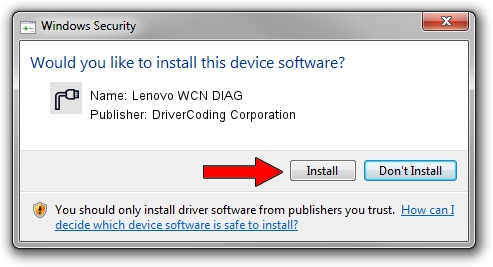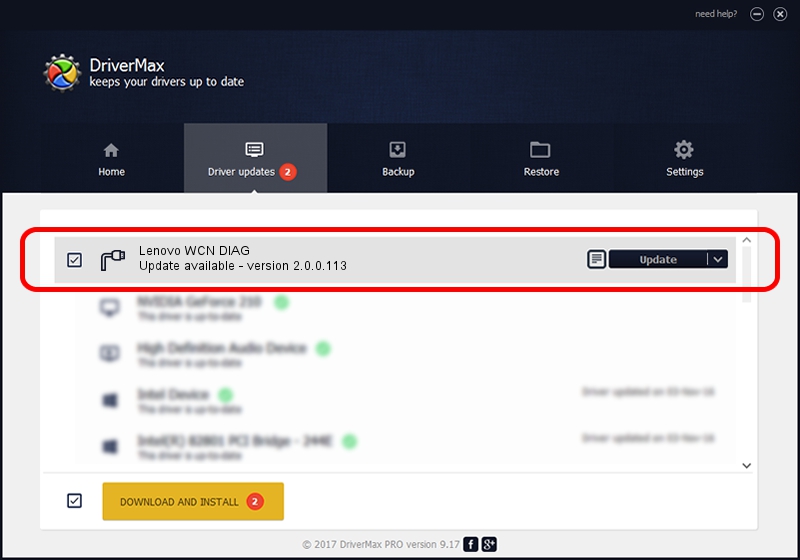Advertising seems to be blocked by your browser.
The ads help us provide this software and web site to you for free.
Please support our project by allowing our site to show ads.
Home /
Manufacturers /
DriverCoding Corporation /
Lenovo WCN DIAG /
USB/VID_17EF&PID_5D21&MI_06 /
2.0.0.113 Sep 18, 2013
DriverCoding Corporation Lenovo WCN DIAG - two ways of downloading and installing the driver
Lenovo WCN DIAG is a Ports device. The developer of this driver was DriverCoding Corporation. USB/VID_17EF&PID_5D21&MI_06 is the matching hardware id of this device.
1. Manually install DriverCoding Corporation Lenovo WCN DIAG driver
- Download the setup file for DriverCoding Corporation Lenovo WCN DIAG driver from the link below. This is the download link for the driver version 2.0.0.113 dated 2013-09-18.
- Run the driver installation file from a Windows account with administrative rights. If your UAC (User Access Control) is running then you will have to confirm the installation of the driver and run the setup with administrative rights.
- Follow the driver installation wizard, which should be quite straightforward. The driver installation wizard will scan your PC for compatible devices and will install the driver.
- Shutdown and restart your PC and enjoy the new driver, as you can see it was quite smple.
File size of the driver: 1437591 bytes (1.37 MB)
This driver was rated with an average of 3.4 stars by 67536 users.
This driver is fully compatible with the following versions of Windows:
- This driver works on Windows 2000 32 bits
- This driver works on Windows Server 2003 32 bits
- This driver works on Windows XP 32 bits
- This driver works on Windows Vista 32 bits
- This driver works on Windows 7 32 bits
- This driver works on Windows 8 32 bits
- This driver works on Windows 8.1 32 bits
- This driver works on Windows 10 32 bits
- This driver works on Windows 11 32 bits
2. Installing the DriverCoding Corporation Lenovo WCN DIAG driver using DriverMax: the easy way
The most important advantage of using DriverMax is that it will install the driver for you in just a few seconds and it will keep each driver up to date. How can you install a driver using DriverMax? Let's follow a few steps!
- Start DriverMax and click on the yellow button that says ~SCAN FOR DRIVER UPDATES NOW~. Wait for DriverMax to analyze each driver on your PC.
- Take a look at the list of detected driver updates. Scroll the list down until you find the DriverCoding Corporation Lenovo WCN DIAG driver. Click on Update.
- Enjoy using the updated driver! :)

Jan 22 2024 2:10AM / Written by Dan Armano for DriverMax
follow @danarm