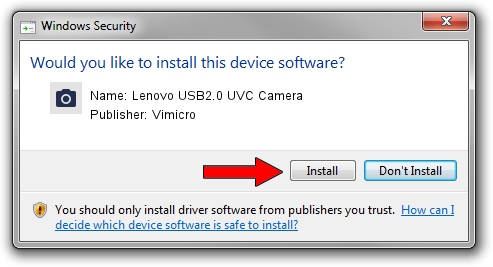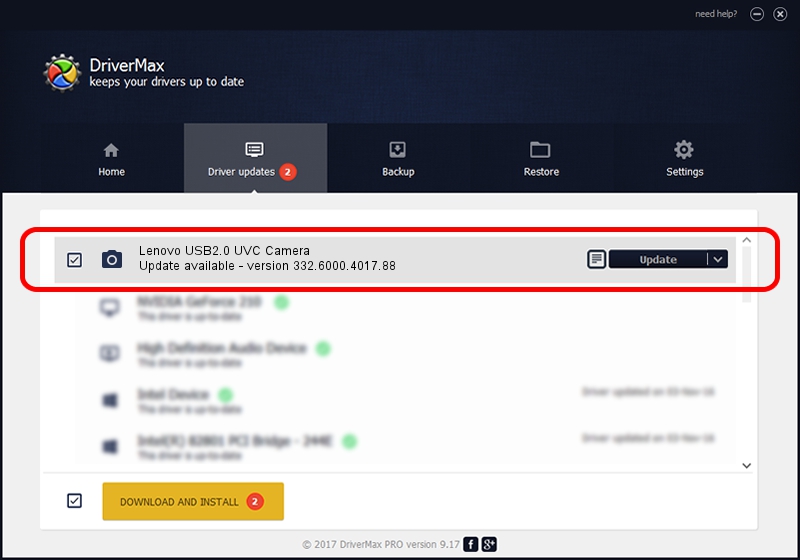Advertising seems to be blocked by your browser.
The ads help us provide this software and web site to you for free.
Please support our project by allowing our site to show ads.
Home /
Manufacturers /
Vimicro /
Lenovo USB2.0 UVC Camera /
USB/VID_0ac8&PID_C43B&MI_00 /
332.6000.4017.88 Jul 18, 2012
Vimicro Lenovo USB2.0 UVC Camera - two ways of downloading and installing the driver
Lenovo USB2.0 UVC Camera is a Imaging Devices device. This Windows driver was developed by Vimicro. The hardware id of this driver is USB/VID_0ac8&PID_C43B&MI_00; this string has to match your hardware.
1. Install Vimicro Lenovo USB2.0 UVC Camera driver manually
- Download the driver setup file for Vimicro Lenovo USB2.0 UVC Camera driver from the location below. This is the download link for the driver version 332.6000.4017.88 dated 2012-07-18.
- Start the driver installation file from a Windows account with administrative rights. If your UAC (User Access Control) is running then you will have to confirm the installation of the driver and run the setup with administrative rights.
- Go through the driver setup wizard, which should be quite easy to follow. The driver setup wizard will scan your PC for compatible devices and will install the driver.
- Restart your computer and enjoy the updated driver, it is as simple as that.
Driver rating 3.8 stars out of 93199 votes.
2. Using DriverMax to install Vimicro Lenovo USB2.0 UVC Camera driver
The advantage of using DriverMax is that it will install the driver for you in the easiest possible way and it will keep each driver up to date. How can you install a driver with DriverMax? Let's follow a few steps!
- Start DriverMax and push on the yellow button named ~SCAN FOR DRIVER UPDATES NOW~. Wait for DriverMax to analyze each driver on your computer.
- Take a look at the list of driver updates. Scroll the list down until you locate the Vimicro Lenovo USB2.0 UVC Camera driver. Click the Update button.
- That's all, the driver is now installed!

Jun 20 2016 12:48PM / Written by Andreea Kartman for DriverMax
follow @DeeaKartman