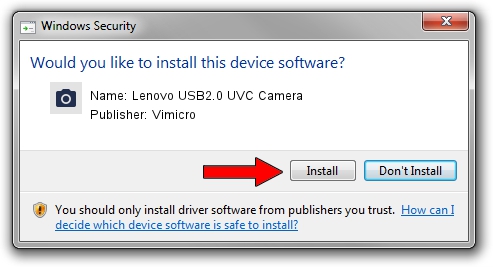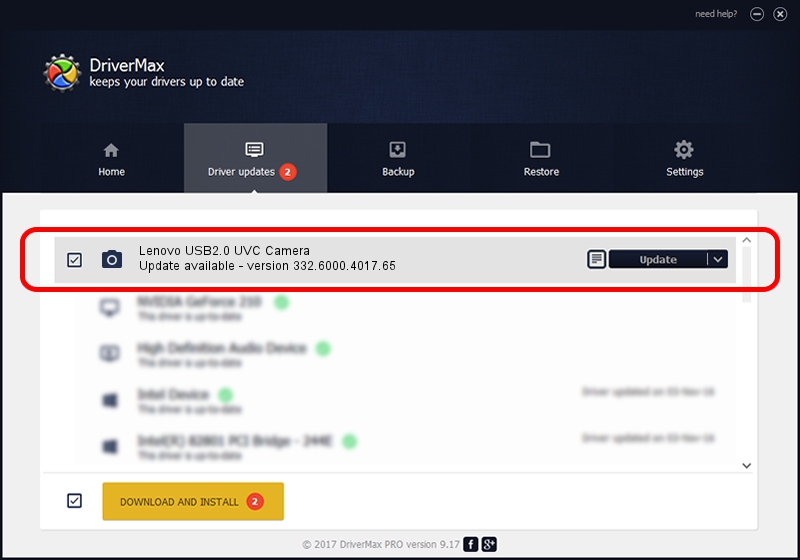Advertising seems to be blocked by your browser.
The ads help us provide this software and web site to you for free.
Please support our project by allowing our site to show ads.
Home /
Manufacturers /
Vimicro /
Lenovo USB2.0 UVC Camera /
USB/VID_0ac8&PID_C421&MI_00 /
332.6000.4017.65 Nov 09, 2010
Driver for Vimicro Lenovo USB2.0 UVC Camera - downloading and installing it
Lenovo USB2.0 UVC Camera is a Imaging Devices device. This Windows driver was developed by Vimicro. In order to make sure you are downloading the exact right driver the hardware id is USB/VID_0ac8&PID_C421&MI_00.
1. Vimicro Lenovo USB2.0 UVC Camera driver - how to install it manually
- Download the driver setup file for Vimicro Lenovo USB2.0 UVC Camera driver from the link below. This download link is for the driver version 332.6000.4017.65 dated 2010-11-09.
- Run the driver installation file from a Windows account with administrative rights. If your User Access Control Service (UAC) is running then you will have to accept of the driver and run the setup with administrative rights.
- Go through the driver setup wizard, which should be quite easy to follow. The driver setup wizard will analyze your PC for compatible devices and will install the driver.
- Restart your computer and enjoy the fresh driver, it is as simple as that.
This driver was rated with an average of 3.8 stars by 69295 users.
2. The easy way: using DriverMax to install Vimicro Lenovo USB2.0 UVC Camera driver
The most important advantage of using DriverMax is that it will install the driver for you in the easiest possible way and it will keep each driver up to date, not just this one. How can you install a driver using DriverMax? Let's follow a few steps!
- Open DriverMax and press on the yellow button that says ~SCAN FOR DRIVER UPDATES NOW~. Wait for DriverMax to scan and analyze each driver on your PC.
- Take a look at the list of driver updates. Scroll the list down until you find the Vimicro Lenovo USB2.0 UVC Camera driver. Click on Update.
- That's all, the driver is now installed!