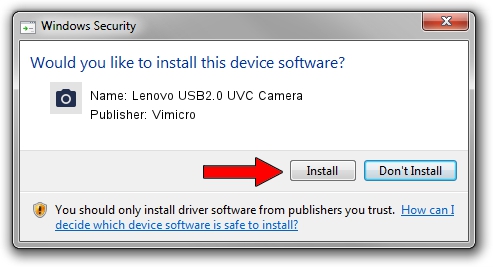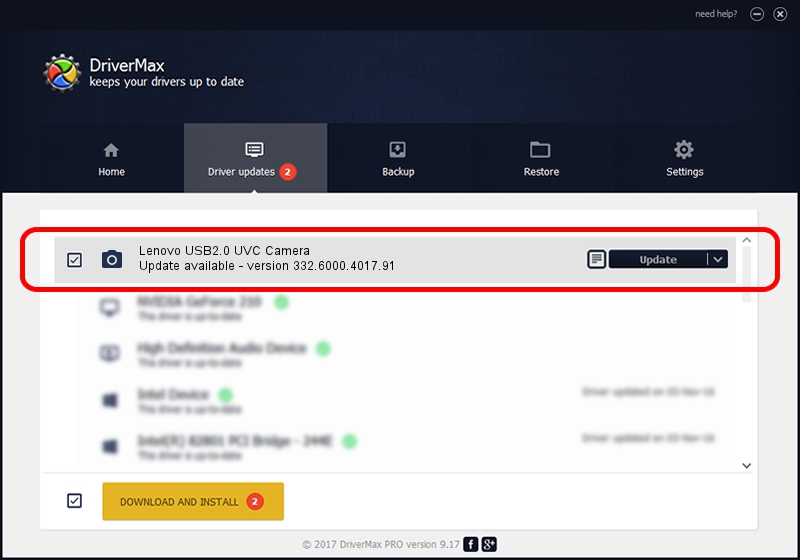Advertising seems to be blocked by your browser.
The ads help us provide this software and web site to you for free.
Please support our project by allowing our site to show ads.
Home /
Manufacturers /
Vimicro /
Lenovo USB2.0 UVC Camera /
USB/VID_0ac8&PID_C450&MI_00 /
332.6000.4017.91 Aug 24, 2012
Driver for Vimicro Lenovo USB2.0 UVC Camera - downloading and installing it
Lenovo USB2.0 UVC Camera is a Imaging Devices device. The Windows version of this driver was developed by Vimicro. The hardware id of this driver is USB/VID_0ac8&PID_C450&MI_00.
1. Vimicro Lenovo USB2.0 UVC Camera driver - how to install it manually
- You can download from the link below the driver installer file for the Vimicro Lenovo USB2.0 UVC Camera driver. The archive contains version 332.6000.4017.91 released on 2012-08-24 of the driver.
- Run the driver installer file from a user account with administrative rights. If your User Access Control Service (UAC) is enabled please accept of the driver and run the setup with administrative rights.
- Follow the driver installation wizard, which will guide you; it should be pretty easy to follow. The driver installation wizard will scan your PC and will install the right driver.
- When the operation finishes restart your PC in order to use the updated driver. It is as simple as that to install a Windows driver!
This driver was installed by many users and received an average rating of 3.4 stars out of 91147 votes.
2. Installing the Vimicro Lenovo USB2.0 UVC Camera driver using DriverMax: the easy way
The advantage of using DriverMax is that it will install the driver for you in just a few seconds and it will keep each driver up to date. How easy can you install a driver with DriverMax? Let's follow a few steps!
- Start DriverMax and press on the yellow button named ~SCAN FOR DRIVER UPDATES NOW~. Wait for DriverMax to analyze each driver on your computer.
- Take a look at the list of driver updates. Scroll the list down until you locate the Vimicro Lenovo USB2.0 UVC Camera driver. Click the Update button.
- That's it, you installed your first driver!

Jun 20 2016 12:48PM / Written by Daniel Statescu for DriverMax
follow @DanielStatescu