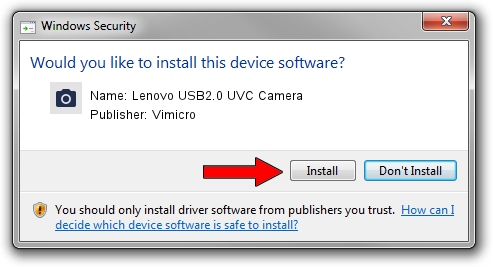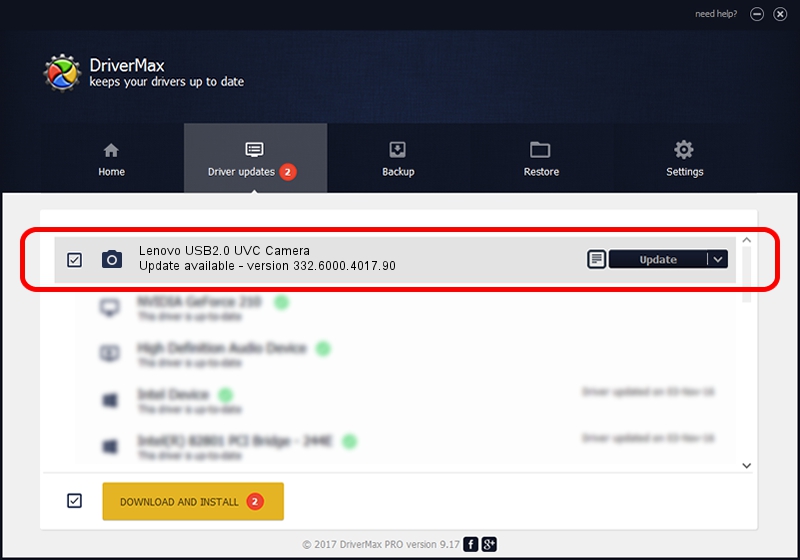Advertising seems to be blocked by your browser.
The ads help us provide this software and web site to you for free.
Please support our project by allowing our site to show ads.
Home /
Manufacturers /
Vimicro /
Lenovo USB2.0 UVC Camera /
USB/VID_0ac8&PID_C445&MI_00 /
332.6000.4017.90 Aug 20, 2012
Vimicro Lenovo USB2.0 UVC Camera - two ways of downloading and installing the driver
Lenovo USB2.0 UVC Camera is a Imaging Devices device. This driver was developed by Vimicro. The hardware id of this driver is USB/VID_0ac8&PID_C445&MI_00.
1. Vimicro Lenovo USB2.0 UVC Camera - install the driver manually
- Download the driver setup file for Vimicro Lenovo USB2.0 UVC Camera driver from the link below. This download link is for the driver version 332.6000.4017.90 dated 2012-08-20.
- Start the driver setup file from a Windows account with the highest privileges (rights). If your User Access Control Service (UAC) is enabled then you will have to confirm the installation of the driver and run the setup with administrative rights.
- Go through the driver setup wizard, which should be quite straightforward. The driver setup wizard will analyze your PC for compatible devices and will install the driver.
- Restart your computer and enjoy the new driver, it is as simple as that.
File size of the driver: 8624434 bytes (8.22 MB)
Driver rating 4.4 stars out of 30722 votes.
This driver was released for the following versions of Windows:
- This driver works on Windows Server 2003 64 bits
- This driver works on Windows XP 64 bits
- This driver works on Windows Vista 64 bits
- This driver works on Windows 7 64 bits
- This driver works on Windows 8 64 bits
- This driver works on Windows 8.1 64 bits
- This driver works on Windows 10 64 bits
- This driver works on Windows 11 64 bits
2. How to install Vimicro Lenovo USB2.0 UVC Camera driver using DriverMax
The advantage of using DriverMax is that it will setup the driver for you in just a few seconds and it will keep each driver up to date, not just this one. How easy can you install a driver with DriverMax? Let's take a look!
- Open DriverMax and press on the yellow button named ~SCAN FOR DRIVER UPDATES NOW~. Wait for DriverMax to analyze each driver on your PC.
- Take a look at the list of detected driver updates. Search the list until you locate the Vimicro Lenovo USB2.0 UVC Camera driver. Click on Update.
- That's it, you installed your first driver!

Jul 9 2016 6:08AM / Written by Andreea Kartman for DriverMax
follow @DeeaKartman