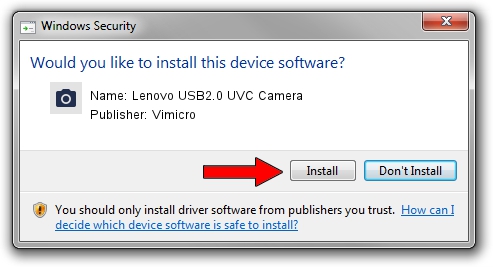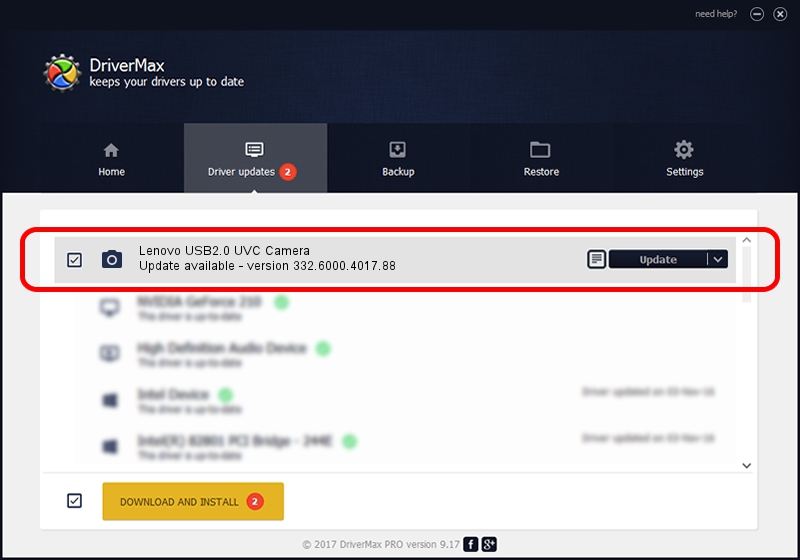Advertising seems to be blocked by your browser.
The ads help us provide this software and web site to you for free.
Please support our project by allowing our site to show ads.
Home /
Manufacturers /
Vimicro /
Lenovo USB2.0 UVC Camera /
USB/VID_0ac8&PID_C445&MI_00 /
332.6000.4017.88 Jul 18, 2012
Vimicro Lenovo USB2.0 UVC Camera how to download and install the driver
Lenovo USB2.0 UVC Camera is a Imaging Devices hardware device. The Windows version of this driver was developed by Vimicro. USB/VID_0ac8&PID_C445&MI_00 is the matching hardware id of this device.
1. Manually install Vimicro Lenovo USB2.0 UVC Camera driver
- You can download from the link below the driver setup file for the Vimicro Lenovo USB2.0 UVC Camera driver. The archive contains version 332.6000.4017.88 dated 2012-07-18 of the driver.
- Run the driver installer file from a user account with administrative rights. If your User Access Control Service (UAC) is enabled please accept of the driver and run the setup with administrative rights.
- Follow the driver installation wizard, which will guide you; it should be quite easy to follow. The driver installation wizard will scan your PC and will install the right driver.
- When the operation finishes shutdown and restart your computer in order to use the updated driver. As you can see it was quite smple to install a Windows driver!
This driver received an average rating of 3.5 stars out of 93187 votes.
2. How to use DriverMax to install Vimicro Lenovo USB2.0 UVC Camera driver
The most important advantage of using DriverMax is that it will install the driver for you in the easiest possible way and it will keep each driver up to date. How easy can you install a driver with DriverMax? Let's take a look!
- Open DriverMax and press on the yellow button that says ~SCAN FOR DRIVER UPDATES NOW~. Wait for DriverMax to analyze each driver on your computer.
- Take a look at the list of detected driver updates. Scroll the list down until you find the Vimicro Lenovo USB2.0 UVC Camera driver. Click on Update.
- That's it, you installed your first driver!