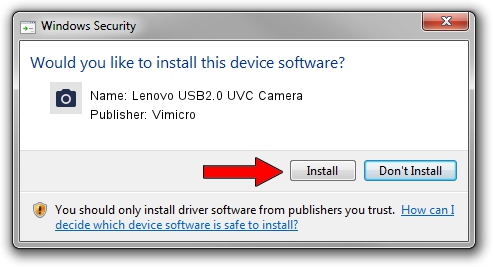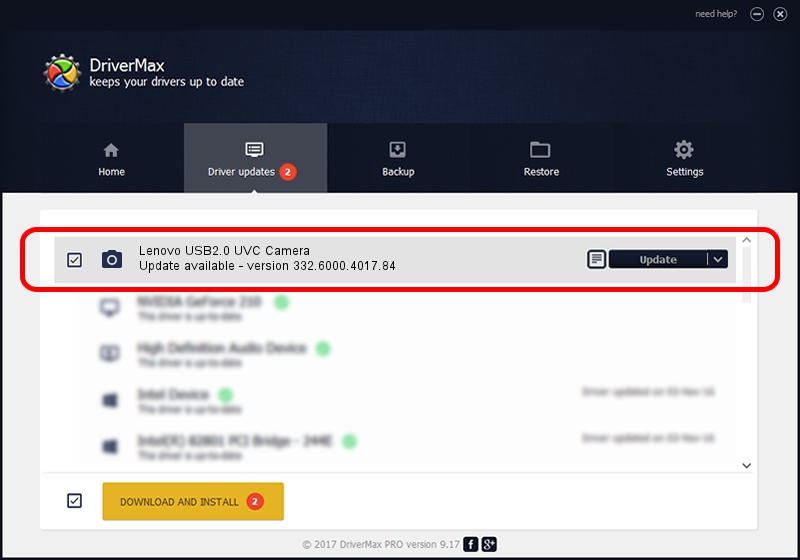Advertising seems to be blocked by your browser.
The ads help us provide this software and web site to you for free.
Please support our project by allowing our site to show ads.
Home /
Manufacturers /
Vimicro /
Lenovo USB2.0 UVC Camera /
USB/VID_0ac8&PID_C430&MI_00 /
332.6000.4017.84 Sep 02, 2011
Vimicro Lenovo USB2.0 UVC Camera driver download and installation
Lenovo USB2.0 UVC Camera is a Imaging Devices hardware device. This Windows driver was developed by Vimicro. USB/VID_0ac8&PID_C430&MI_00 is the matching hardware id of this device.
1. How to manually install Vimicro Lenovo USB2.0 UVC Camera driver
- Download the driver setup file for Vimicro Lenovo USB2.0 UVC Camera driver from the link below. This is the download link for the driver version 332.6000.4017.84 dated 2011-09-02.
- Run the driver setup file from a Windows account with the highest privileges (rights). If your UAC (User Access Control) is started then you will have to accept of the driver and run the setup with administrative rights.
- Go through the driver installation wizard, which should be quite easy to follow. The driver installation wizard will scan your PC for compatible devices and will install the driver.
- Shutdown and restart your PC and enjoy the fresh driver, it is as simple as that.
This driver was rated with an average of 4 stars by 30293 users.
2. How to use DriverMax to install Vimicro Lenovo USB2.0 UVC Camera driver
The advantage of using DriverMax is that it will install the driver for you in the easiest possible way and it will keep each driver up to date, not just this one. How easy can you install a driver using DriverMax? Let's take a look!
- Start DriverMax and push on the yellow button that says ~SCAN FOR DRIVER UPDATES NOW~. Wait for DriverMax to scan and analyze each driver on your PC.
- Take a look at the list of detected driver updates. Search the list until you locate the Vimicro Lenovo USB2.0 UVC Camera driver. Click on Update.
- That's it, you installed your first driver!

Jun 20 2016 12:48PM / Written by Dan Armano for DriverMax
follow @danarm