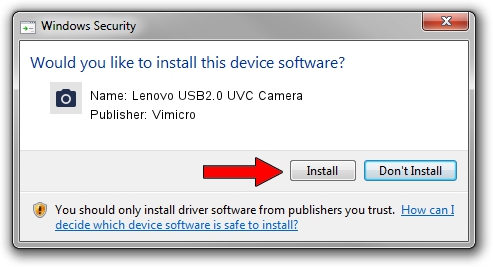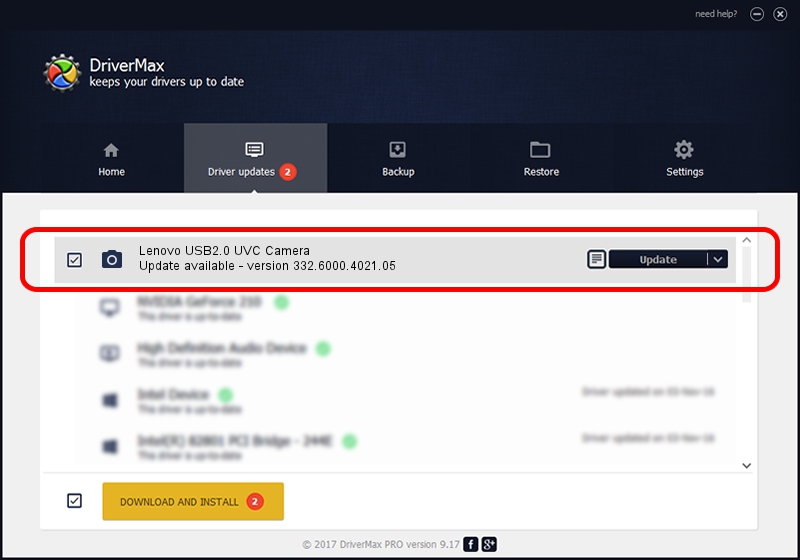Advertising seems to be blocked by your browser.
The ads help us provide this software and web site to you for free.
Please support our project by allowing our site to show ads.
Home /
Manufacturers /
Vimicro /
Lenovo USB2.0 UVC Camera /
USB/VID_0ac8&PID_C42E&MI_00 /
332.6000.4021.05 Dec 22, 2009
Vimicro Lenovo USB2.0 UVC Camera how to download and install the driver
Lenovo USB2.0 UVC Camera is a Imaging Devices device. This Windows driver was developed by Vimicro. USB/VID_0ac8&PID_C42E&MI_00 is the matching hardware id of this device.
1. Vimicro Lenovo USB2.0 UVC Camera driver - how to install it manually
- You can download from the link below the driver installer file for the Vimicro Lenovo USB2.0 UVC Camera driver. The archive contains version 332.6000.4021.05 dated 2009-12-22 of the driver.
- Run the driver installer file from a user account with administrative rights. If your UAC (User Access Control) is running please accept of the driver and run the setup with administrative rights.
- Go through the driver setup wizard, which will guide you; it should be quite easy to follow. The driver setup wizard will scan your computer and will install the right driver.
- When the operation finishes restart your PC in order to use the updated driver. It is as simple as that to install a Windows driver!
File size of the driver: 9625318 bytes (9.18 MB)
This driver was rated with an average of 4.5 stars by 49400 users.
This driver will work for the following versions of Windows:
- This driver works on Windows Server 2003 64 bits
- This driver works on Windows XP 64 bits
- This driver works on Windows Vista 64 bits
- This driver works on Windows 7 64 bits
- This driver works on Windows 8 64 bits
- This driver works on Windows 8.1 64 bits
- This driver works on Windows 10 64 bits
- This driver works on Windows 11 64 bits
2. Using DriverMax to install Vimicro Lenovo USB2.0 UVC Camera driver
The most important advantage of using DriverMax is that it will setup the driver for you in the easiest possible way and it will keep each driver up to date, not just this one. How can you install a driver with DriverMax? Let's see!
- Start DriverMax and press on the yellow button that says ~SCAN FOR DRIVER UPDATES NOW~. Wait for DriverMax to scan and analyze each driver on your computer.
- Take a look at the list of detected driver updates. Scroll the list down until you find the Vimicro Lenovo USB2.0 UVC Camera driver. Click on Update.
- That's all, the driver is now installed!

Jul 15 2016 10:26PM / Written by Andreea Kartman for DriverMax
follow @DeeaKartman