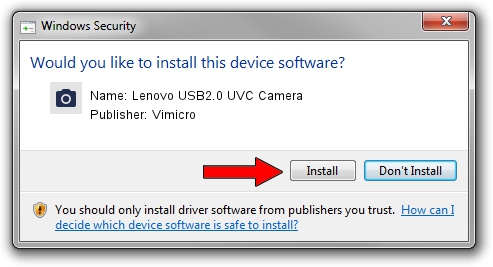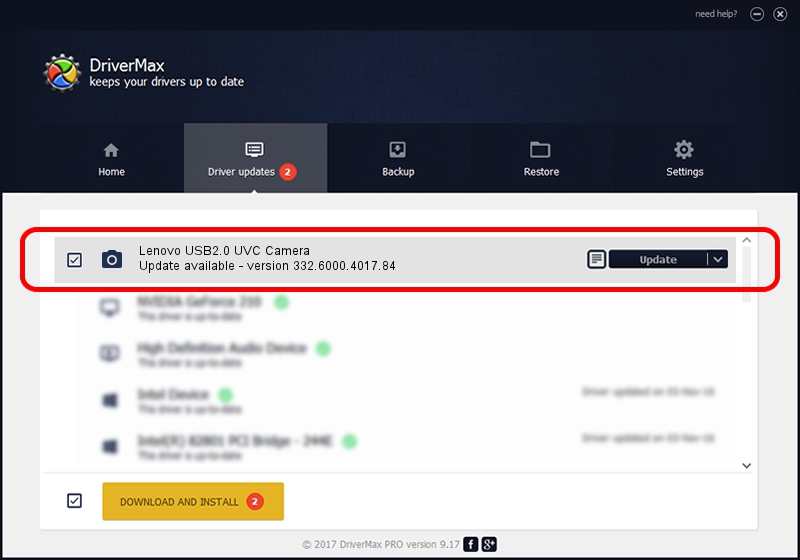Advertising seems to be blocked by your browser.
The ads help us provide this software and web site to you for free.
Please support our project by allowing our site to show ads.
Home /
Manufacturers /
Vimicro /
Lenovo USB2.0 UVC Camera /
USB/VID_0ac8&PID_C42D&MI_00 /
332.6000.4017.84 Sep 02, 2011
Download and install Vimicro Lenovo USB2.0 UVC Camera driver
Lenovo USB2.0 UVC Camera is a Imaging Devices device. The developer of this driver was Vimicro. The hardware id of this driver is USB/VID_0ac8&PID_C42D&MI_00.
1. Manually install Vimicro Lenovo USB2.0 UVC Camera driver
- Download the setup file for Vimicro Lenovo USB2.0 UVC Camera driver from the link below. This download link is for the driver version 332.6000.4017.84 released on 2011-09-02.
- Run the driver setup file from a Windows account with the highest privileges (rights). If your UAC (User Access Control) is running then you will have to accept of the driver and run the setup with administrative rights.
- Follow the driver installation wizard, which should be pretty easy to follow. The driver installation wizard will scan your PC for compatible devices and will install the driver.
- Shutdown and restart your computer and enjoy the fresh driver, it is as simple as that.
This driver was installed by many users and received an average rating of 3.3 stars out of 30303 votes.
2. How to use DriverMax to install Vimicro Lenovo USB2.0 UVC Camera driver
The advantage of using DriverMax is that it will install the driver for you in just a few seconds and it will keep each driver up to date, not just this one. How can you install a driver using DriverMax? Let's follow a few steps!
- Open DriverMax and click on the yellow button named ~SCAN FOR DRIVER UPDATES NOW~. Wait for DriverMax to scan and analyze each driver on your computer.
- Take a look at the list of driver updates. Search the list until you find the Vimicro Lenovo USB2.0 UVC Camera driver. Click the Update button.
- That's all, the driver is now installed!

Jun 20 2016 12:48PM / Written by Andreea Kartman for DriverMax
follow @DeeaKartman