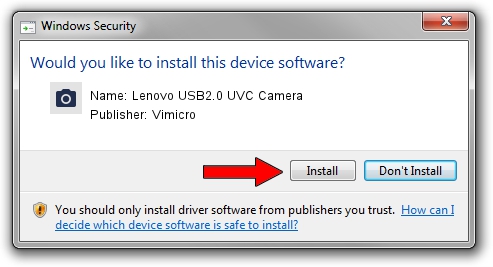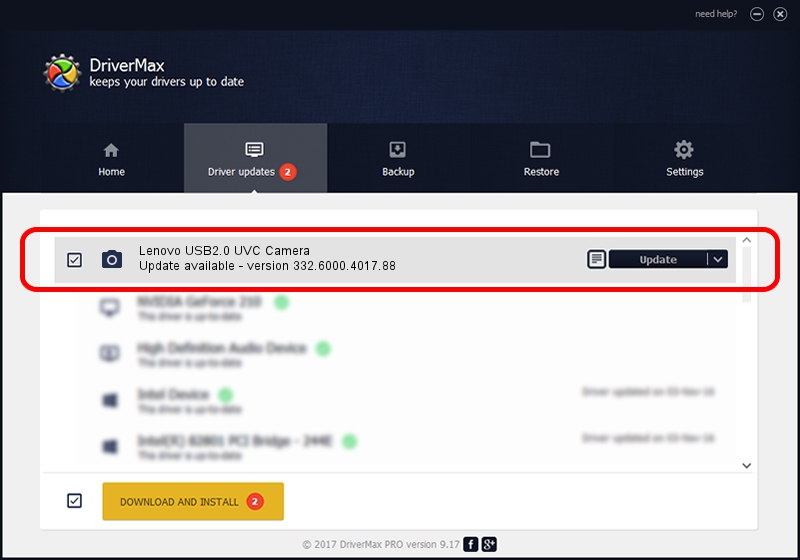Advertising seems to be blocked by your browser.
The ads help us provide this software and web site to you for free.
Please support our project by allowing our site to show ads.
Home /
Manufacturers /
Vimicro /
Lenovo USB2.0 UVC Camera /
USB/VID_0ac8&PID_C427&MI_00 /
332.6000.4017.88 Jul 18, 2012
Vimicro Lenovo USB2.0 UVC Camera - two ways of downloading and installing the driver
Lenovo USB2.0 UVC Camera is a Imaging Devices hardware device. This driver was developed by Vimicro. The hardware id of this driver is USB/VID_0ac8&PID_C427&MI_00.
1. Vimicro Lenovo USB2.0 UVC Camera - install the driver manually
- Download the driver setup file for Vimicro Lenovo USB2.0 UVC Camera driver from the link below. This is the download link for the driver version 332.6000.4017.88 dated 2012-07-18.
- Run the driver installation file from a Windows account with the highest privileges (rights). If your UAC (User Access Control) is started then you will have to accept of the driver and run the setup with administrative rights.
- Follow the driver installation wizard, which should be quite easy to follow. The driver installation wizard will scan your PC for compatible devices and will install the driver.
- Restart your computer and enjoy the new driver, it is as simple as that.
This driver was rated with an average of 3.6 stars by 93069 users.
2. How to install Vimicro Lenovo USB2.0 UVC Camera driver using DriverMax
The most important advantage of using DriverMax is that it will setup the driver for you in the easiest possible way and it will keep each driver up to date. How easy can you install a driver with DriverMax? Let's see!
- Start DriverMax and click on the yellow button named ~SCAN FOR DRIVER UPDATES NOW~. Wait for DriverMax to scan and analyze each driver on your PC.
- Take a look at the list of detected driver updates. Search the list until you find the Vimicro Lenovo USB2.0 UVC Camera driver. Click on Update.
- Finished installing the driver!

Jun 20 2016 12:48PM / Written by Andreea Kartman for DriverMax
follow @DeeaKartman