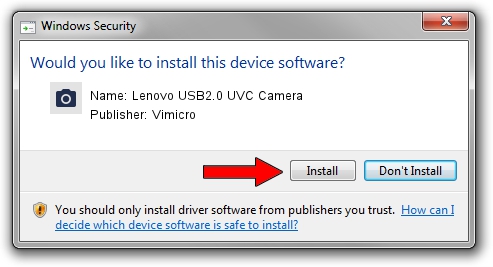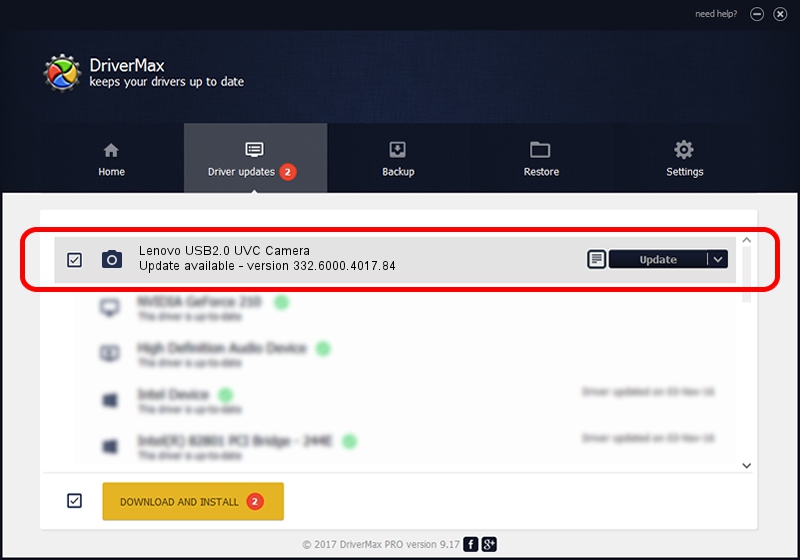Advertising seems to be blocked by your browser.
The ads help us provide this software and web site to you for free.
Please support our project by allowing our site to show ads.
Home /
Manufacturers /
Vimicro /
Lenovo USB2.0 UVC Camera /
USB/VID_0ac8&PID_C416&MI_00 /
332.6000.4017.84 Sep 02, 2011
Driver for Vimicro Lenovo USB2.0 UVC Camera - downloading and installing it
Lenovo USB2.0 UVC Camera is a Imaging Devices device. This Windows driver was developed by Vimicro. The hardware id of this driver is USB/VID_0ac8&PID_C416&MI_00.
1. Vimicro Lenovo USB2.0 UVC Camera - install the driver manually
- Download the setup file for Vimicro Lenovo USB2.0 UVC Camera driver from the location below. This download link is for the driver version 332.6000.4017.84 released on 2011-09-02.
- Run the driver installation file from a Windows account with the highest privileges (rights). If your UAC (User Access Control) is enabled then you will have to confirm the installation of the driver and run the setup with administrative rights.
- Go through the driver setup wizard, which should be pretty straightforward. The driver setup wizard will scan your PC for compatible devices and will install the driver.
- Shutdown and restart your PC and enjoy the updated driver, it is as simple as that.
Driver rating 3.3 stars out of 30363 votes.
2. How to install Vimicro Lenovo USB2.0 UVC Camera driver using DriverMax
The most important advantage of using DriverMax is that it will setup the driver for you in the easiest possible way and it will keep each driver up to date. How easy can you install a driver with DriverMax? Let's see!
- Start DriverMax and push on the yellow button that says ~SCAN FOR DRIVER UPDATES NOW~. Wait for DriverMax to scan and analyze each driver on your computer.
- Take a look at the list of detected driver updates. Search the list until you find the Vimicro Lenovo USB2.0 UVC Camera driver. Click the Update button.
- Enjoy using the updated driver! :)

Jun 20 2016 12:48PM / Written by Andreea Kartman for DriverMax
follow @DeeaKartman