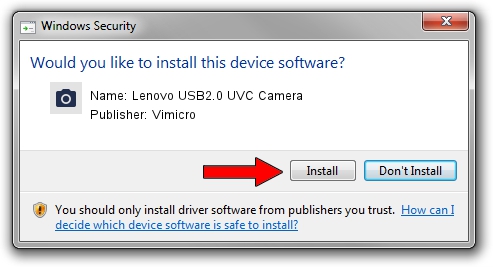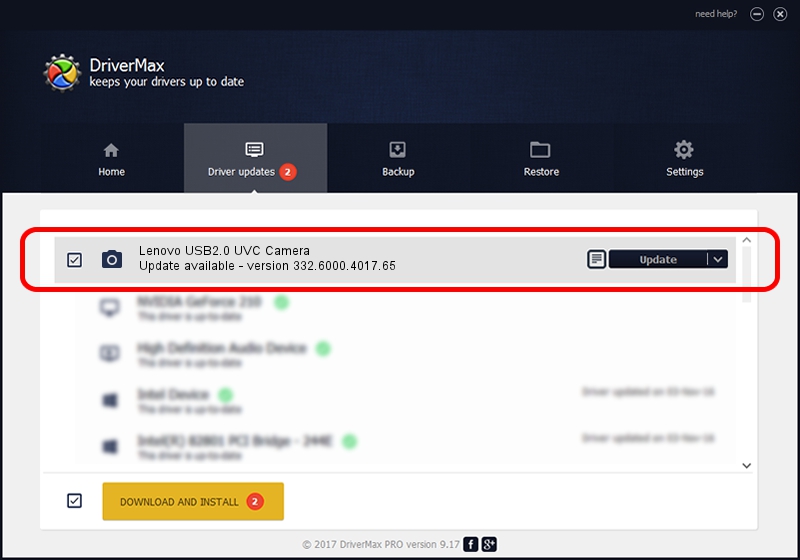Advertising seems to be blocked by your browser.
The ads help us provide this software and web site to you for free.
Please support our project by allowing our site to show ads.
Home /
Manufacturers /
Vimicro /
Lenovo USB2.0 UVC Camera /
USB/VID_0ac8&PID_C416&MI_00 /
332.6000.4017.65 Nov 09, 2010
Vimicro Lenovo USB2.0 UVC Camera driver download and installation
Lenovo USB2.0 UVC Camera is a Imaging Devices hardware device. This driver was developed by Vimicro. The hardware id of this driver is USB/VID_0ac8&PID_C416&MI_00.
1. Install Vimicro Lenovo USB2.0 UVC Camera driver manually
- Download the setup file for Vimicro Lenovo USB2.0 UVC Camera driver from the link below. This is the download link for the driver version 332.6000.4017.65 released on 2010-11-09.
- Start the driver setup file from a Windows account with administrative rights. If your User Access Control Service (UAC) is enabled then you will have to accept of the driver and run the setup with administrative rights.
- Follow the driver setup wizard, which should be quite straightforward. The driver setup wizard will scan your PC for compatible devices and will install the driver.
- Restart your computer and enjoy the updated driver, it is as simple as that.
This driver was rated with an average of 3.5 stars by 30565 users.
2. Installing the Vimicro Lenovo USB2.0 UVC Camera driver using DriverMax: the easy way
The advantage of using DriverMax is that it will setup the driver for you in just a few seconds and it will keep each driver up to date, not just this one. How easy can you install a driver with DriverMax? Let's take a look!
- Start DriverMax and push on the yellow button named ~SCAN FOR DRIVER UPDATES NOW~. Wait for DriverMax to scan and analyze each driver on your computer.
- Take a look at the list of available driver updates. Search the list until you locate the Vimicro Lenovo USB2.0 UVC Camera driver. Click the Update button.
- That's it, you installed your first driver!

Jul 5 2016 9:43AM / Written by Dan Armano for DriverMax
follow @danarm