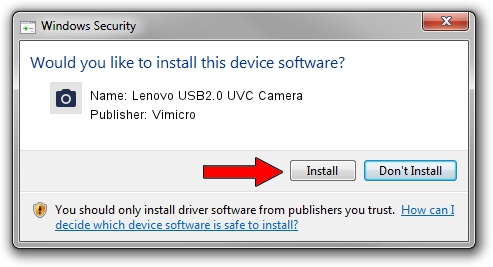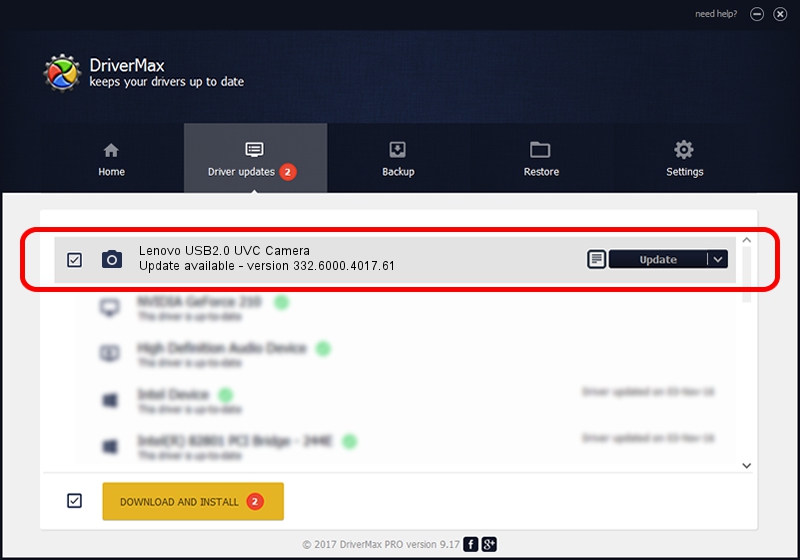Advertising seems to be blocked by your browser.
The ads help us provide this software and web site to you for free.
Please support our project by allowing our site to show ads.
Home /
Manufacturers /
Vimicro /
Lenovo USB2.0 UVC Camera /
USB/VID_0ac8&PID_C416&MI_00 /
332.6000.4017.61 Aug 18, 2010
Vimicro Lenovo USB2.0 UVC Camera how to download and install the driver
Lenovo USB2.0 UVC Camera is a Imaging Devices device. This driver was developed by Vimicro. The hardware id of this driver is USB/VID_0ac8&PID_C416&MI_00; this string has to match your hardware.
1. Install Vimicro Lenovo USB2.0 UVC Camera driver manually
- You can download from the link below the driver setup file for the Vimicro Lenovo USB2.0 UVC Camera driver. The archive contains version 332.6000.4017.61 dated 2010-08-18 of the driver.
- Run the driver installer file from a user account with the highest privileges (rights). If your User Access Control Service (UAC) is started please confirm the installation of the driver and run the setup with administrative rights.
- Go through the driver setup wizard, which will guide you; it should be quite easy to follow. The driver setup wizard will scan your PC and will install the right driver.
- When the operation finishes restart your computer in order to use the updated driver. It is as simple as that to install a Windows driver!
This driver was installed by many users and received an average rating of 3.5 stars out of 42351 votes.
2. How to install Vimicro Lenovo USB2.0 UVC Camera driver using DriverMax
The most important advantage of using DriverMax is that it will setup the driver for you in just a few seconds and it will keep each driver up to date. How can you install a driver with DriverMax? Let's see!
- Start DriverMax and press on the yellow button named ~SCAN FOR DRIVER UPDATES NOW~. Wait for DriverMax to scan and analyze each driver on your computer.
- Take a look at the list of driver updates. Scroll the list down until you locate the Vimicro Lenovo USB2.0 UVC Camera driver. Click the Update button.
- That's it, you installed your first driver!

Sep 16 2024 3:47PM / Written by Andreea Kartman for DriverMax
follow @DeeaKartman