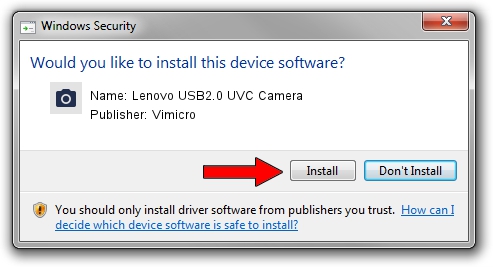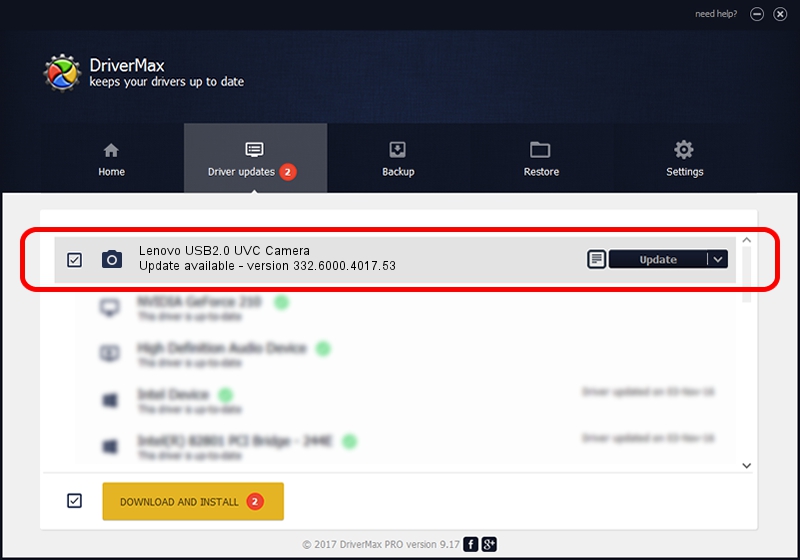Advertising seems to be blocked by your browser.
The ads help us provide this software and web site to you for free.
Please support our project by allowing our site to show ads.
Home /
Manufacturers /
Vimicro /
Lenovo USB2.0 UVC Camera /
USB/VID_0ac8&PID_C416&MI_00 /
332.6000.4017.53 Jan 27, 2010
Vimicro Lenovo USB2.0 UVC Camera how to download and install the driver
Lenovo USB2.0 UVC Camera is a Imaging Devices device. The developer of this driver was Vimicro. In order to make sure you are downloading the exact right driver the hardware id is USB/VID_0ac8&PID_C416&MI_00.
1. Vimicro Lenovo USB2.0 UVC Camera driver - how to install it manually
- Download the setup file for Vimicro Lenovo USB2.0 UVC Camera driver from the link below. This download link is for the driver version 332.6000.4017.53 released on 2010-01-27.
- Run the driver installation file from a Windows account with the highest privileges (rights). If your UAC (User Access Control) is running then you will have to confirm the installation of the driver and run the setup with administrative rights.
- Go through the driver setup wizard, which should be quite straightforward. The driver setup wizard will analyze your PC for compatible devices and will install the driver.
- Restart your PC and enjoy the fresh driver, as you can see it was quite smple.
Driver rating 3.2 stars out of 54457 votes.
2. How to use DriverMax to install Vimicro Lenovo USB2.0 UVC Camera driver
The most important advantage of using DriverMax is that it will install the driver for you in just a few seconds and it will keep each driver up to date, not just this one. How easy can you install a driver using DriverMax? Let's take a look!
- Open DriverMax and push on the yellow button named ~SCAN FOR DRIVER UPDATES NOW~. Wait for DriverMax to scan and analyze each driver on your PC.
- Take a look at the list of available driver updates. Search the list until you locate the Vimicro Lenovo USB2.0 UVC Camera driver. Click on Update.
- Enjoy using the updated driver! :)

Sep 2 2024 10:23PM / Written by Daniel Statescu for DriverMax
follow @DanielStatescu