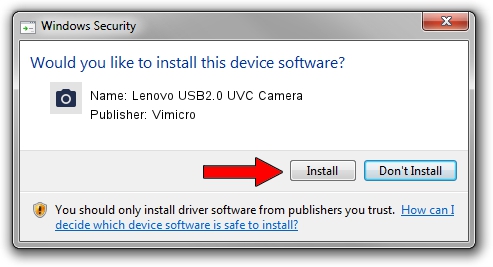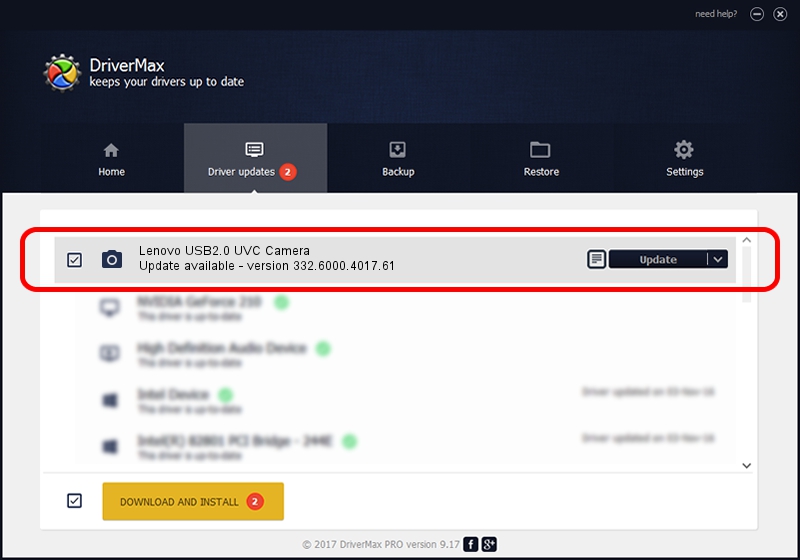Advertising seems to be blocked by your browser.
The ads help us provide this software and web site to you for free.
Please support our project by allowing our site to show ads.
Home /
Manufacturers /
Vimicro /
Lenovo USB2.0 UVC Camera /
USB/VID_0ac8&PID_C412&MI_00 /
332.6000.4017.61 Aug 18, 2010
Vimicro Lenovo USB2.0 UVC Camera - two ways of downloading and installing the driver
Lenovo USB2.0 UVC Camera is a Imaging Devices hardware device. This Windows driver was developed by Vimicro. USB/VID_0ac8&PID_C412&MI_00 is the matching hardware id of this device.
1. How to manually install Vimicro Lenovo USB2.0 UVC Camera driver
- You can download from the link below the driver installer file for the Vimicro Lenovo USB2.0 UVC Camera driver. The archive contains version 332.6000.4017.61 dated 2010-08-18 of the driver.
- Start the driver installer file from a user account with the highest privileges (rights). If your User Access Control Service (UAC) is enabled please confirm the installation of the driver and run the setup with administrative rights.
- Follow the driver installation wizard, which will guide you; it should be quite easy to follow. The driver installation wizard will analyze your PC and will install the right driver.
- When the operation finishes restart your computer in order to use the updated driver. As you can see it was quite smple to install a Windows driver!
This driver was rated with an average of 3.1 stars by 42342 users.
2. Using DriverMax to install Vimicro Lenovo USB2.0 UVC Camera driver
The most important advantage of using DriverMax is that it will setup the driver for you in the easiest possible way and it will keep each driver up to date. How easy can you install a driver with DriverMax? Let's follow a few steps!
- Open DriverMax and press on the yellow button that says ~SCAN FOR DRIVER UPDATES NOW~. Wait for DriverMax to analyze each driver on your PC.
- Take a look at the list of driver updates. Scroll the list down until you find the Vimicro Lenovo USB2.0 UVC Camera driver. Click on Update.
- Enjoy using the updated driver! :)

Sep 16 2024 3:47PM / Written by Daniel Statescu for DriverMax
follow @DanielStatescu