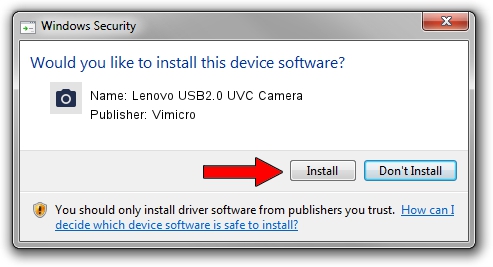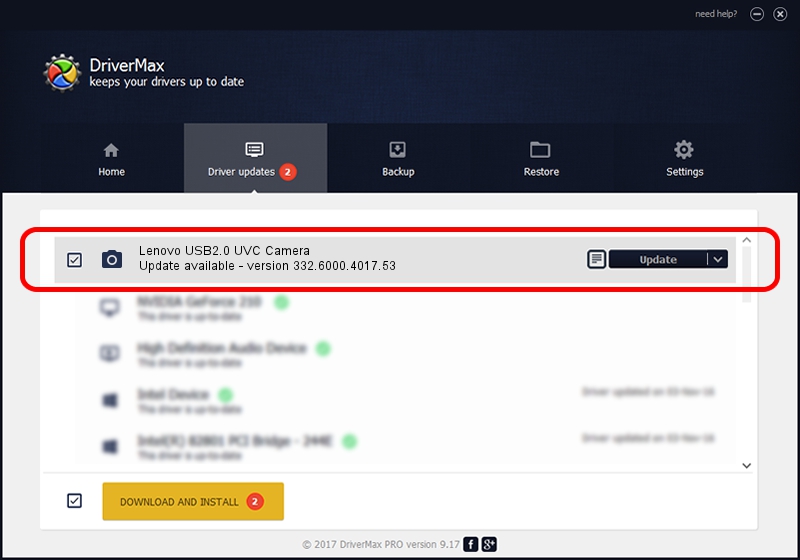Advertising seems to be blocked by your browser.
The ads help us provide this software and web site to you for free.
Please support our project by allowing our site to show ads.
Home /
Manufacturers /
Vimicro /
Lenovo USB2.0 UVC Camera /
USB/VID_0ac8&PID_C412&MI_00 /
332.6000.4017.53 Jan 27, 2010
Driver for Vimicro Lenovo USB2.0 UVC Camera - downloading and installing it
Lenovo USB2.0 UVC Camera is a Imaging Devices hardware device. This Windows driver was developed by Vimicro. The hardware id of this driver is USB/VID_0ac8&PID_C412&MI_00.
1. Install Vimicro Lenovo USB2.0 UVC Camera driver manually
- Download the driver setup file for Vimicro Lenovo USB2.0 UVC Camera driver from the link below. This is the download link for the driver version 332.6000.4017.53 released on 2010-01-27.
- Run the driver setup file from a Windows account with the highest privileges (rights). If your UAC (User Access Control) is started then you will have to confirm the installation of the driver and run the setup with administrative rights.
- Go through the driver installation wizard, which should be pretty easy to follow. The driver installation wizard will analyze your PC for compatible devices and will install the driver.
- Shutdown and restart your PC and enjoy the fresh driver, as you can see it was quite smple.
This driver received an average rating of 4 stars out of 54448 votes.
2. Installing the Vimicro Lenovo USB2.0 UVC Camera driver using DriverMax: the easy way
The advantage of using DriverMax is that it will install the driver for you in the easiest possible way and it will keep each driver up to date. How can you install a driver with DriverMax? Let's follow a few steps!
- Start DriverMax and push on the yellow button that says ~SCAN FOR DRIVER UPDATES NOW~. Wait for DriverMax to scan and analyze each driver on your computer.
- Take a look at the list of driver updates. Search the list until you find the Vimicro Lenovo USB2.0 UVC Camera driver. Click the Update button.
- Finished installing the driver!

Sep 2 2024 10:23PM / Written by Andreea Kartman for DriverMax
follow @DeeaKartman