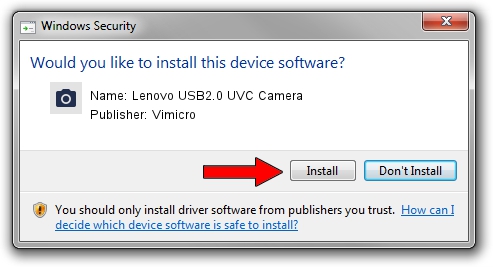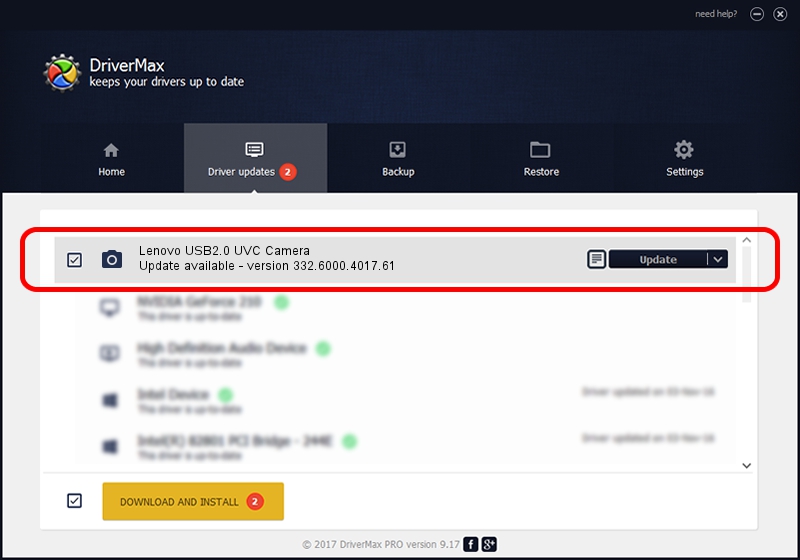Advertising seems to be blocked by your browser.
The ads help us provide this software and web site to you for free.
Please support our project by allowing our site to show ads.
Home /
Manufacturers /
Vimicro /
Lenovo USB2.0 UVC Camera /
USB/VID_0ac8&PID_C40F&MI_00 /
332.6000.4017.61 Aug 18, 2010
Vimicro Lenovo USB2.0 UVC Camera - two ways of downloading and installing the driver
Lenovo USB2.0 UVC Camera is a Imaging Devices hardware device. This driver was developed by Vimicro. The hardware id of this driver is USB/VID_0ac8&PID_C40F&MI_00; this string has to match your hardware.
1. Vimicro Lenovo USB2.0 UVC Camera driver - how to install it manually
- You can download from the link below the driver installer file for the Vimicro Lenovo USB2.0 UVC Camera driver. The archive contains version 332.6000.4017.61 dated 2010-08-18 of the driver.
- Start the driver installer file from a user account with the highest privileges (rights). If your User Access Control Service (UAC) is running please accept of the driver and run the setup with administrative rights.
- Go through the driver installation wizard, which will guide you; it should be quite easy to follow. The driver installation wizard will scan your PC and will install the right driver.
- When the operation finishes shutdown and restart your PC in order to use the updated driver. As you can see it was quite smple to install a Windows driver!
This driver was rated with an average of 3.5 stars by 42324 users.
2. Using DriverMax to install Vimicro Lenovo USB2.0 UVC Camera driver
The advantage of using DriverMax is that it will install the driver for you in just a few seconds and it will keep each driver up to date, not just this one. How easy can you install a driver using DriverMax? Let's see!
- Open DriverMax and click on the yellow button named ~SCAN FOR DRIVER UPDATES NOW~. Wait for DriverMax to analyze each driver on your PC.
- Take a look at the list of available driver updates. Search the list until you find the Vimicro Lenovo USB2.0 UVC Camera driver. Click on Update.
- That's all, the driver is now installed!

Sep 16 2024 3:47PM / Written by Daniel Statescu for DriverMax
follow @DanielStatescu