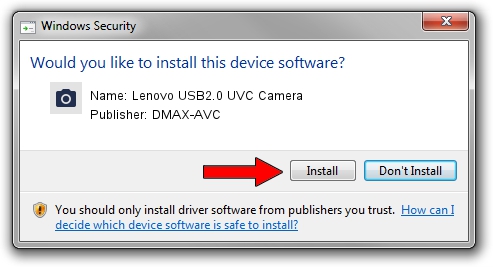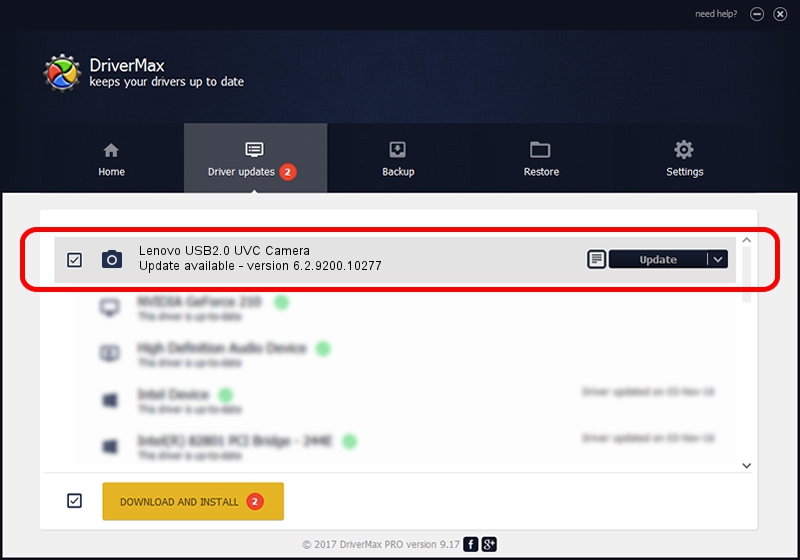Advertising seems to be blocked by your browser.
The ads help us provide this software and web site to you for free.
Please support our project by allowing our site to show ads.
Home /
Manufacturers /
DMAX-AVC /
Lenovo USB2.0 UVC Camera /
USB/VID_174F&PID_173F&MI_00 /
6.2.9200.10277 May 16, 2014
Download and install DMAX-AVC Lenovo USB2.0 UVC Camera driver
Lenovo USB2.0 UVC Camera is a Imaging Devices device. This driver was developed by DMAX-AVC. In order to make sure you are downloading the exact right driver the hardware id is USB/VID_174F&PID_173F&MI_00.
1. Manually install DMAX-AVC Lenovo USB2.0 UVC Camera driver
- Download the driver setup file for DMAX-AVC Lenovo USB2.0 UVC Camera driver from the link below. This is the download link for the driver version 6.2.9200.10277 released on 2014-05-16.
- Run the driver installation file from a Windows account with administrative rights. If your UAC (User Access Control) is running then you will have to confirm the installation of the driver and run the setup with administrative rights.
- Follow the driver installation wizard, which should be pretty straightforward. The driver installation wizard will analyze your PC for compatible devices and will install the driver.
- Shutdown and restart your computer and enjoy the fresh driver, as you can see it was quite smple.
This driver received an average rating of 3.8 stars out of 68539 votes.
2. Installing the DMAX-AVC Lenovo USB2.0 UVC Camera driver using DriverMax: the easy way
The advantage of using DriverMax is that it will setup the driver for you in the easiest possible way and it will keep each driver up to date, not just this one. How can you install a driver with DriverMax? Let's follow a few steps!
- Open DriverMax and click on the yellow button that says ~SCAN FOR DRIVER UPDATES NOW~. Wait for DriverMax to analyze each driver on your PC.
- Take a look at the list of available driver updates. Scroll the list down until you locate the DMAX-AVC Lenovo USB2.0 UVC Camera driver. Click the Update button.
- That's all, the driver is now installed!

Jun 23 2016 1:37AM / Written by Dan Armano for DriverMax
follow @danarm