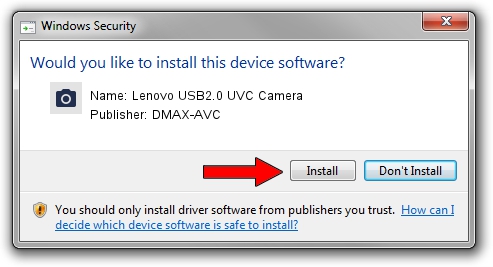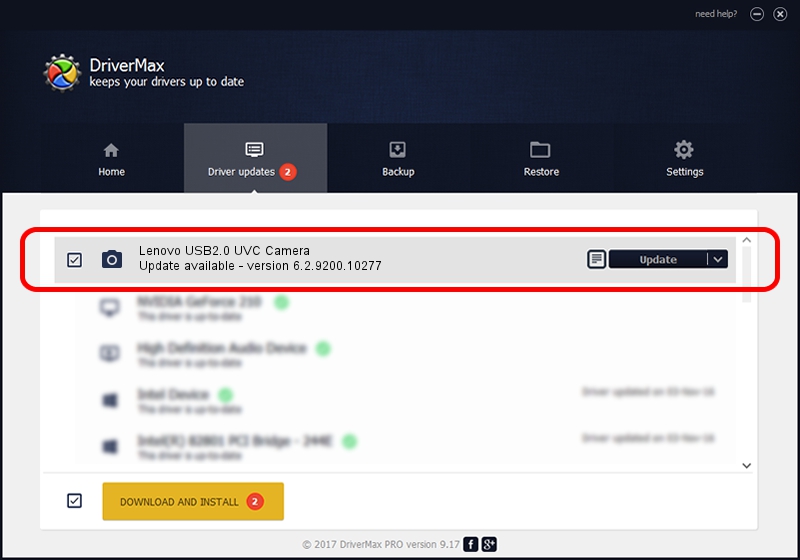Advertising seems to be blocked by your browser.
The ads help us provide this software and web site to you for free.
Please support our project by allowing our site to show ads.
Home /
Manufacturers /
DMAX-AVC /
Lenovo USB2.0 UVC Camera /
USB/VID_174F&PID_172C&MI_00 /
6.2.9200.10277 May 16, 2014
DMAX-AVC Lenovo USB2.0 UVC Camera how to download and install the driver
Lenovo USB2.0 UVC Camera is a Imaging Devices hardware device. The Windows version of this driver was developed by DMAX-AVC. In order to make sure you are downloading the exact right driver the hardware id is USB/VID_174F&PID_172C&MI_00.
1. DMAX-AVC Lenovo USB2.0 UVC Camera driver - how to install it manually
- You can download from the link below the driver installer file for the DMAX-AVC Lenovo USB2.0 UVC Camera driver. The archive contains version 6.2.9200.10277 released on 2014-05-16 of the driver.
- Run the driver installer file from a user account with administrative rights. If your User Access Control (UAC) is enabled please confirm the installation of the driver and run the setup with administrative rights.
- Follow the driver setup wizard, which will guide you; it should be pretty easy to follow. The driver setup wizard will analyze your computer and will install the right driver.
- When the operation finishes restart your computer in order to use the updated driver. It is as simple as that to install a Windows driver!
This driver was rated with an average of 3.4 stars by 68588 users.
2. How to use DriverMax to install DMAX-AVC Lenovo USB2.0 UVC Camera driver
The most important advantage of using DriverMax is that it will setup the driver for you in just a few seconds and it will keep each driver up to date. How can you install a driver using DriverMax? Let's take a look!
- Open DriverMax and push on the yellow button named ~SCAN FOR DRIVER UPDATES NOW~. Wait for DriverMax to analyze each driver on your computer.
- Take a look at the list of detected driver updates. Search the list until you find the DMAX-AVC Lenovo USB2.0 UVC Camera driver. Click on Update.
- That's all, the driver is now installed!

Jun 23 2016 1:37AM / Written by Daniel Statescu for DriverMax
follow @DanielStatescu