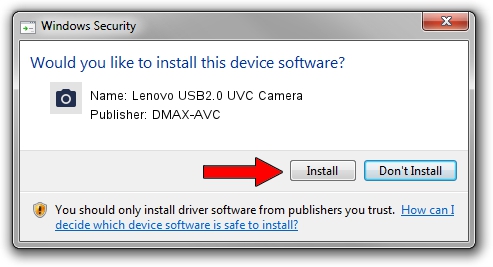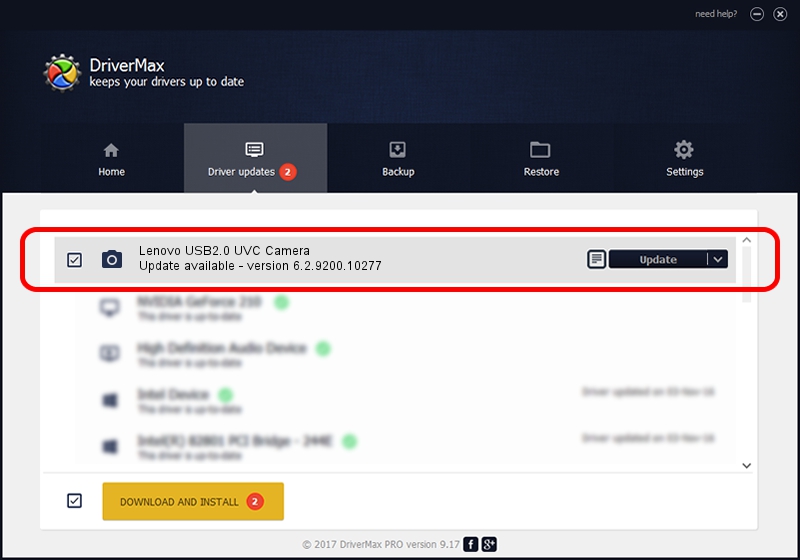Advertising seems to be blocked by your browser.
The ads help us provide this software and web site to you for free.
Please support our project by allowing our site to show ads.
Home /
Manufacturers /
DMAX-AVC /
Lenovo USB2.0 UVC Camera /
USB/VID_174F&PID_14D3&MI_00 /
6.2.9200.10277 May 16, 2014
DMAX-AVC Lenovo USB2.0 UVC Camera how to download and install the driver
Lenovo USB2.0 UVC Camera is a Imaging Devices device. The Windows version of this driver was developed by DMAX-AVC. In order to make sure you are downloading the exact right driver the hardware id is USB/VID_174F&PID_14D3&MI_00.
1. DMAX-AVC Lenovo USB2.0 UVC Camera driver - how to install it manually
- Download the driver setup file for DMAX-AVC Lenovo USB2.0 UVC Camera driver from the location below. This download link is for the driver version 6.2.9200.10277 released on 2014-05-16.
- Start the driver setup file from a Windows account with the highest privileges (rights). If your User Access Control Service (UAC) is running then you will have to confirm the installation of the driver and run the setup with administrative rights.
- Follow the driver installation wizard, which should be pretty straightforward. The driver installation wizard will analyze your PC for compatible devices and will install the driver.
- Shutdown and restart your PC and enjoy the new driver, it is as simple as that.
This driver received an average rating of 3.8 stars out of 68479 votes.
2. How to install DMAX-AVC Lenovo USB2.0 UVC Camera driver using DriverMax
The most important advantage of using DriverMax is that it will install the driver for you in the easiest possible way and it will keep each driver up to date. How easy can you install a driver using DriverMax? Let's take a look!
- Open DriverMax and press on the yellow button that says ~SCAN FOR DRIVER UPDATES NOW~. Wait for DriverMax to scan and analyze each driver on your PC.
- Take a look at the list of detected driver updates. Search the list until you find the DMAX-AVC Lenovo USB2.0 UVC Camera driver. Click on Update.
- Enjoy using the updated driver! :)

Jun 23 2016 1:37AM / Written by Andreea Kartman for DriverMax
follow @DeeaKartman