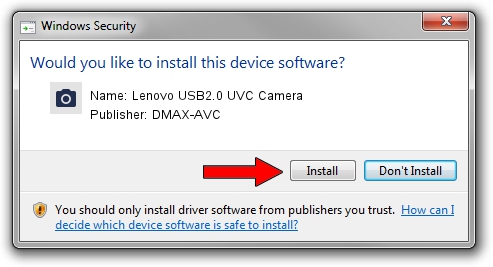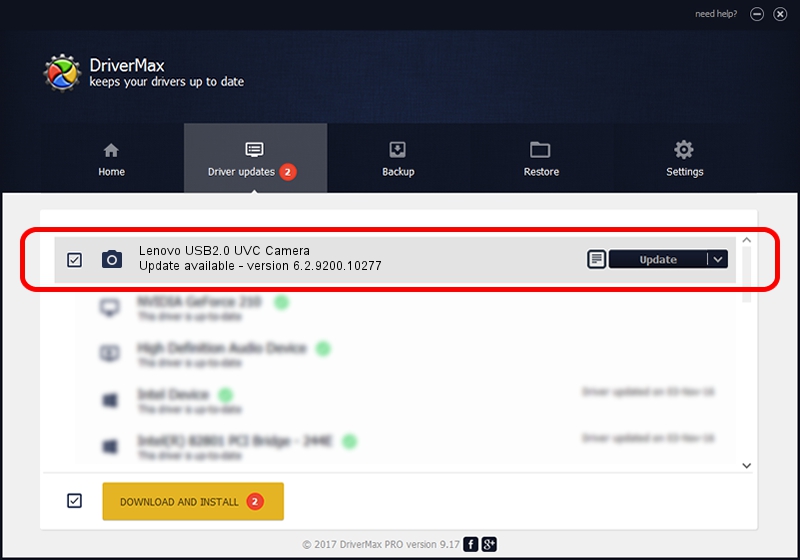Advertising seems to be blocked by your browser.
The ads help us provide this software and web site to you for free.
Please support our project by allowing our site to show ads.
Home /
Manufacturers /
DMAX-AVC /
Lenovo USB2.0 UVC Camera /
USB/VID_174F&PID_14D1&MI_00 /
6.2.9200.10277 May 16, 2014
DMAX-AVC Lenovo USB2.0 UVC Camera how to download and install the driver
Lenovo USB2.0 UVC Camera is a Imaging Devices device. The developer of this driver was DMAX-AVC. The hardware id of this driver is USB/VID_174F&PID_14D1&MI_00.
1. Manually install DMAX-AVC Lenovo USB2.0 UVC Camera driver
- Download the driver setup file for DMAX-AVC Lenovo USB2.0 UVC Camera driver from the location below. This is the download link for the driver version 6.2.9200.10277 released on 2014-05-16.
- Start the driver installation file from a Windows account with administrative rights. If your User Access Control (UAC) is started then you will have to accept of the driver and run the setup with administrative rights.
- Go through the driver setup wizard, which should be pretty easy to follow. The driver setup wizard will scan your PC for compatible devices and will install the driver.
- Restart your computer and enjoy the fresh driver, as you can see it was quite smple.
This driver received an average rating of 3.4 stars out of 68500 votes.
2. The easy way: using DriverMax to install DMAX-AVC Lenovo USB2.0 UVC Camera driver
The most important advantage of using DriverMax is that it will install the driver for you in just a few seconds and it will keep each driver up to date. How easy can you install a driver using DriverMax? Let's see!
- Start DriverMax and push on the yellow button that says ~SCAN FOR DRIVER UPDATES NOW~. Wait for DriverMax to scan and analyze each driver on your computer.
- Take a look at the list of available driver updates. Search the list until you find the DMAX-AVC Lenovo USB2.0 UVC Camera driver. Click on Update.
- That's all, the driver is now installed!

Jun 23 2016 1:37AM / Written by Andreea Kartman for DriverMax
follow @DeeaKartman