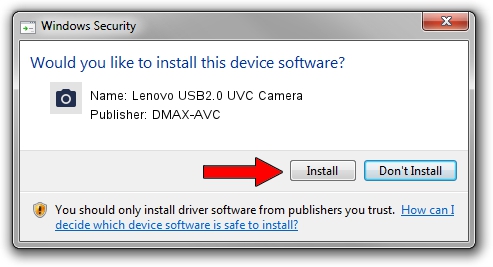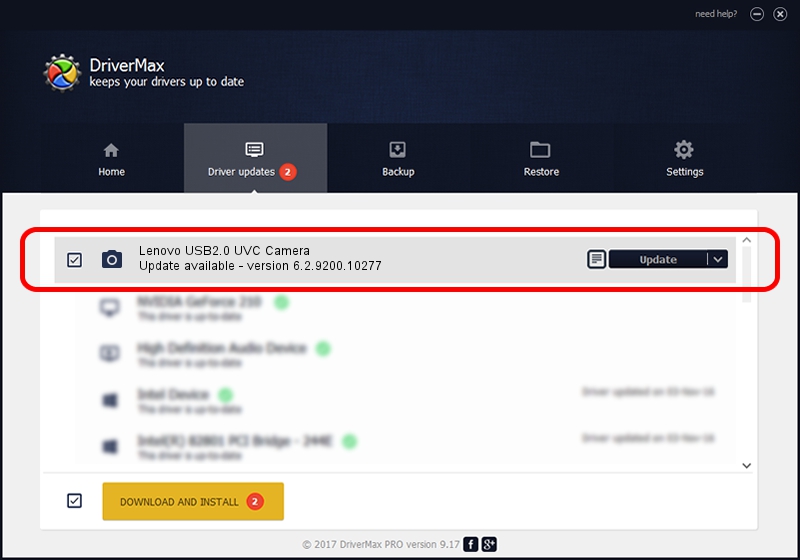Advertising seems to be blocked by your browser.
The ads help us provide this software and web site to you for free.
Please support our project by allowing our site to show ads.
Home /
Manufacturers /
DMAX-AVC /
Lenovo USB2.0 UVC Camera /
USB/VID_174F&PID_14CF&MI_00 /
6.2.9200.10277 May 16, 2014
DMAX-AVC Lenovo USB2.0 UVC Camera - two ways of downloading and installing the driver
Lenovo USB2.0 UVC Camera is a Imaging Devices device. The Windows version of this driver was developed by DMAX-AVC. The hardware id of this driver is USB/VID_174F&PID_14CF&MI_00; this string has to match your hardware.
1. Manually install DMAX-AVC Lenovo USB2.0 UVC Camera driver
- Download the setup file for DMAX-AVC Lenovo USB2.0 UVC Camera driver from the link below. This is the download link for the driver version 6.2.9200.10277 released on 2014-05-16.
- Run the driver installation file from a Windows account with the highest privileges (rights). If your User Access Control Service (UAC) is running then you will have to accept of the driver and run the setup with administrative rights.
- Follow the driver setup wizard, which should be quite easy to follow. The driver setup wizard will analyze your PC for compatible devices and will install the driver.
- Shutdown and restart your computer and enjoy the updated driver, as you can see it was quite smple.
This driver was rated with an average of 3.9 stars by 68361 users.
2. Installing the DMAX-AVC Lenovo USB2.0 UVC Camera driver using DriverMax: the easy way
The advantage of using DriverMax is that it will setup the driver for you in just a few seconds and it will keep each driver up to date. How easy can you install a driver using DriverMax? Let's see!
- Open DriverMax and press on the yellow button that says ~SCAN FOR DRIVER UPDATES NOW~. Wait for DriverMax to analyze each driver on your PC.
- Take a look at the list of detected driver updates. Scroll the list down until you find the DMAX-AVC Lenovo USB2.0 UVC Camera driver. Click on Update.
- That's all, the driver is now installed!