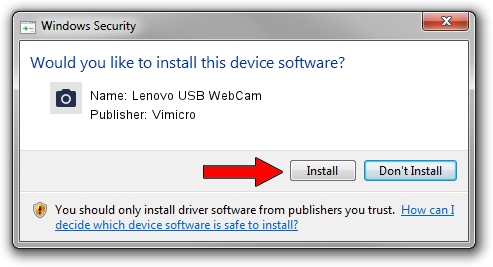Advertising seems to be blocked by your browser.
The ads help us provide this software and web site to you for free.
Please support our project by allowing our site to show ads.
Home /
Manufacturers /
Vimicro /
Lenovo USB WebCam /
USB/VID_0ac8&PID_0325&MI_00 /
1.0.3.07 Mar 23, 2007
Download and install Vimicro Lenovo USB WebCam driver
Lenovo USB WebCam is a Imaging Devices hardware device. This driver was developed by Vimicro. The hardware id of this driver is USB/VID_0ac8&PID_0325&MI_00.
1. Install Vimicro Lenovo USB WebCam driver manually
- Download the driver setup file for Vimicro Lenovo USB WebCam driver from the link below. This is the download link for the driver version 1.0.3.07 released on 2007-03-23.
- Start the driver setup file from a Windows account with administrative rights. If your UAC (User Access Control) is running then you will have to accept of the driver and run the setup with administrative rights.
- Go through the driver installation wizard, which should be pretty easy to follow. The driver installation wizard will scan your PC for compatible devices and will install the driver.
- Restart your computer and enjoy the updated driver, it is as simple as that.
File size of the driver: 1809441 bytes (1.73 MB)
Driver rating 4.7 stars out of 74824 votes.
This driver was released for the following versions of Windows:
- This driver works on Windows 2000 32 bits
- This driver works on Windows Server 2003 32 bits
- This driver works on Windows XP 32 bits
- This driver works on Windows Vista 32 bits
- This driver works on Windows 7 32 bits
- This driver works on Windows 8 32 bits
- This driver works on Windows 8.1 32 bits
- This driver works on Windows 10 32 bits
- This driver works on Windows 11 32 bits
2. How to use DriverMax to install Vimicro Lenovo USB WebCam driver
The most important advantage of using DriverMax is that it will setup the driver for you in just a few seconds and it will keep each driver up to date, not just this one. How easy can you install a driver with DriverMax? Let's follow a few steps!
- Open DriverMax and push on the yellow button that says ~SCAN FOR DRIVER UPDATES NOW~. Wait for DriverMax to scan and analyze each driver on your PC.
- Take a look at the list of driver updates. Search the list until you find the Vimicro Lenovo USB WebCam driver. Click the Update button.
- That's all, the driver is now installed!

Jul 25 2016 3:18AM / Written by Daniel Statescu for DriverMax
follow @DanielStatescu