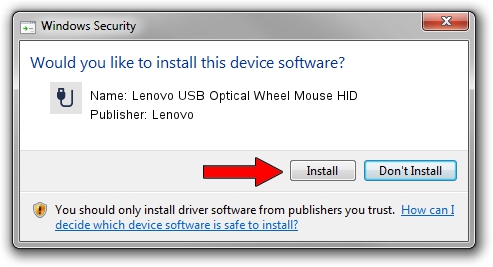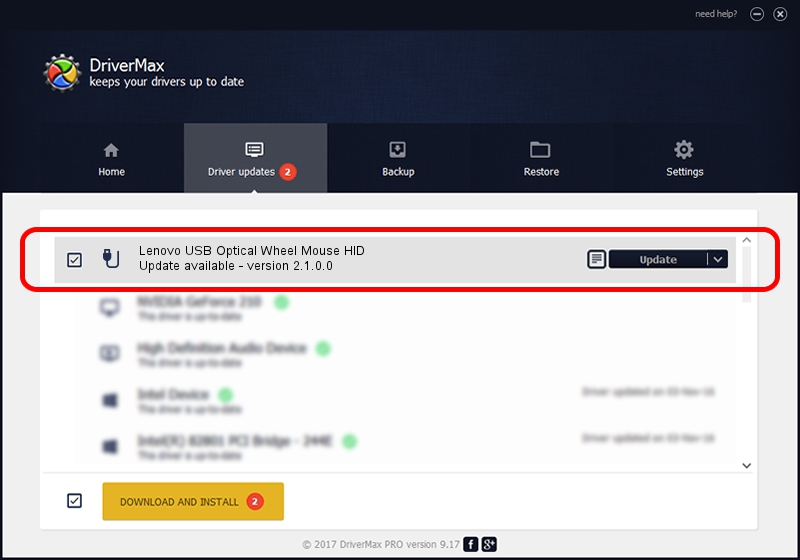Advertising seems to be blocked by your browser.
The ads help us provide this software and web site to you for free.
Please support our project by allowing our site to show ads.
Home /
Manufacturers /
Lenovo /
Lenovo USB Optical Wheel Mouse HID /
USB/VID_17EF&PID_600E /
2.1.0.0 Apr 13, 2011
Download and install Lenovo Lenovo USB Optical Wheel Mouse HID driver
Lenovo USB Optical Wheel Mouse HID is a USB human interface device class device. This driver was developed by Lenovo. USB/VID_17EF&PID_600E is the matching hardware id of this device.
1. Manually install Lenovo Lenovo USB Optical Wheel Mouse HID driver
- You can download from the link below the driver setup file for the Lenovo Lenovo USB Optical Wheel Mouse HID driver. The archive contains version 2.1.0.0 dated 2011-04-13 of the driver.
- Start the driver installer file from a user account with the highest privileges (rights). If your UAC (User Access Control) is running please confirm the installation of the driver and run the setup with administrative rights.
- Follow the driver installation wizard, which will guide you; it should be pretty easy to follow. The driver installation wizard will scan your computer and will install the right driver.
- When the operation finishes shutdown and restart your PC in order to use the updated driver. It is as simple as that to install a Windows driver!
Download size of the driver: 37141 bytes (36.27 KB)
This driver received an average rating of 4.2 stars out of 19674 votes.
This driver was released for the following versions of Windows:
- This driver works on Windows 2000 32 bits
- This driver works on Windows Server 2003 32 bits
- This driver works on Windows XP 32 bits
- This driver works on Windows Vista 32 bits
- This driver works on Windows 7 32 bits
- This driver works on Windows 8 32 bits
- This driver works on Windows 8.1 32 bits
- This driver works on Windows 10 32 bits
- This driver works on Windows 11 32 bits
2. How to install Lenovo Lenovo USB Optical Wheel Mouse HID driver using DriverMax
The advantage of using DriverMax is that it will setup the driver for you in the easiest possible way and it will keep each driver up to date, not just this one. How can you install a driver with DriverMax? Let's see!
- Start DriverMax and click on the yellow button named ~SCAN FOR DRIVER UPDATES NOW~. Wait for DriverMax to scan and analyze each driver on your PC.
- Take a look at the list of detected driver updates. Scroll the list down until you find the Lenovo Lenovo USB Optical Wheel Mouse HID driver. Click on Update.
- Finished installing the driver!

Jul 26 2016 5:15PM / Written by Dan Armano for DriverMax
follow @danarm