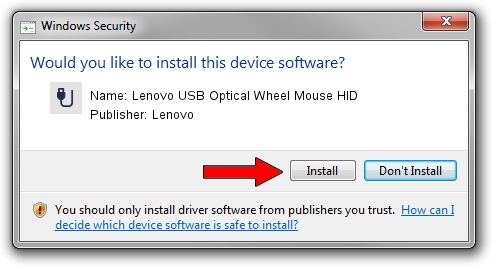Advertising seems to be blocked by your browser.
The ads help us provide this software and web site to you for free.
Please support our project by allowing our site to show ads.
Home /
Manufacturers /
Lenovo /
Lenovo USB Optical Wheel Mouse HID /
USB/VID_17EF&PID_600C /
2.1.0.0 Apr 13, 2011
Lenovo Lenovo USB Optical Wheel Mouse HID driver download and installation
Lenovo USB Optical Wheel Mouse HID is a USB human interface device class hardware device. This driver was developed by Lenovo. USB/VID_17EF&PID_600C is the matching hardware id of this device.
1. Lenovo Lenovo USB Optical Wheel Mouse HID - install the driver manually
- Download the driver setup file for Lenovo Lenovo USB Optical Wheel Mouse HID driver from the location below. This is the download link for the driver version 2.1.0.0 released on 2011-04-13.
- Start the driver setup file from a Windows account with administrative rights. If your User Access Control (UAC) is started then you will have to accept of the driver and run the setup with administrative rights.
- Go through the driver setup wizard, which should be pretty easy to follow. The driver setup wizard will scan your PC for compatible devices and will install the driver.
- Shutdown and restart your PC and enjoy the updated driver, as you can see it was quite smple.
Size of this driver: 37141 bytes (36.27 KB)
This driver was installed by many users and received an average rating of 4 stars out of 19486 votes.
This driver was released for the following versions of Windows:
- This driver works on Windows 2000 32 bits
- This driver works on Windows Server 2003 32 bits
- This driver works on Windows XP 32 bits
- This driver works on Windows Vista 32 bits
- This driver works on Windows 7 32 bits
- This driver works on Windows 8 32 bits
- This driver works on Windows 8.1 32 bits
- This driver works on Windows 10 32 bits
- This driver works on Windows 11 32 bits
2. Installing the Lenovo Lenovo USB Optical Wheel Mouse HID driver using DriverMax: the easy way
The most important advantage of using DriverMax is that it will setup the driver for you in just a few seconds and it will keep each driver up to date. How can you install a driver with DriverMax? Let's see!
- Open DriverMax and click on the yellow button that says ~SCAN FOR DRIVER UPDATES NOW~. Wait for DriverMax to scan and analyze each driver on your PC.
- Take a look at the list of detected driver updates. Scroll the list down until you locate the Lenovo Lenovo USB Optical Wheel Mouse HID driver. Click the Update button.
- That's it, you installed your first driver!

Jul 26 2016 5:16PM / Written by Andreea Kartman for DriverMax
follow @DeeaKartman