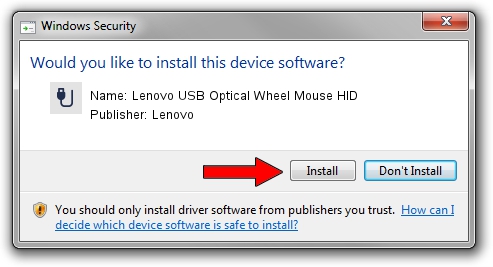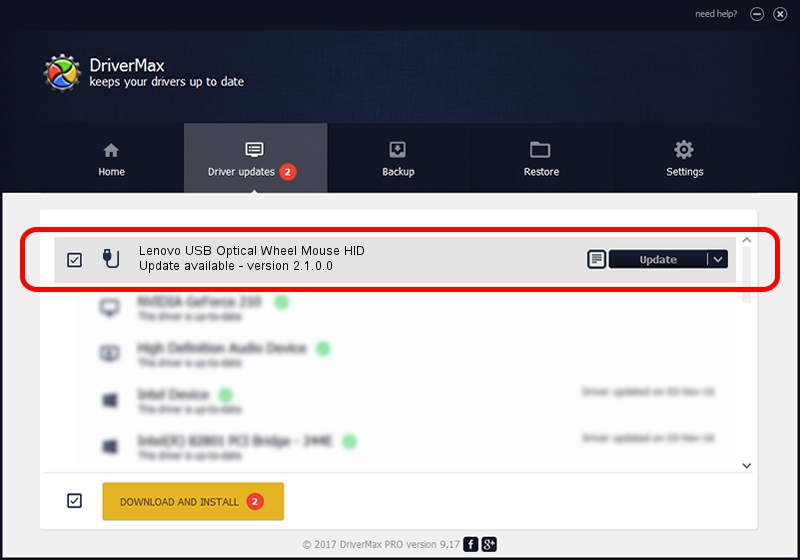Advertising seems to be blocked by your browser.
The ads help us provide this software and web site to you for free.
Please support our project by allowing our site to show ads.
Home /
Manufacturers /
Lenovo /
Lenovo USB Optical Wheel Mouse HID /
USB/VID_17EF&PID_600C /
2.1.0.0 Apr 27, 2010
Download and install Lenovo Lenovo USB Optical Wheel Mouse HID driver
Lenovo USB Optical Wheel Mouse HID is a USB human interface device class hardware device. This Windows driver was developed by Lenovo. USB/VID_17EF&PID_600C is the matching hardware id of this device.
1. Install Lenovo Lenovo USB Optical Wheel Mouse HID driver manually
- Download the setup file for Lenovo Lenovo USB Optical Wheel Mouse HID driver from the location below. This is the download link for the driver version 2.1.0.0 released on 2010-04-27.
- Start the driver installation file from a Windows account with administrative rights. If your User Access Control Service (UAC) is running then you will have to accept of the driver and run the setup with administrative rights.
- Go through the driver installation wizard, which should be pretty easy to follow. The driver installation wizard will scan your PC for compatible devices and will install the driver.
- Shutdown and restart your PC and enjoy the fresh driver, it is as simple as that.
Size of this driver: 41681 bytes (40.70 KB)
Driver rating 4.2 stars out of 25795 votes.
This driver will work for the following versions of Windows:
- This driver works on Windows 2000 64 bits
- This driver works on Windows Server 2003 64 bits
- This driver works on Windows XP 64 bits
- This driver works on Windows Vista 64 bits
- This driver works on Windows 7 64 bits
- This driver works on Windows 8 64 bits
- This driver works on Windows 8.1 64 bits
- This driver works on Windows 10 64 bits
- This driver works on Windows 11 64 bits
2. How to install Lenovo Lenovo USB Optical Wheel Mouse HID driver using DriverMax
The advantage of using DriverMax is that it will setup the driver for you in the easiest possible way and it will keep each driver up to date. How easy can you install a driver with DriverMax? Let's see!
- Start DriverMax and press on the yellow button that says ~SCAN FOR DRIVER UPDATES NOW~. Wait for DriverMax to analyze each driver on your computer.
- Take a look at the list of detected driver updates. Scroll the list down until you locate the Lenovo Lenovo USB Optical Wheel Mouse HID driver. Click the Update button.
- That's it, you installed your first driver!