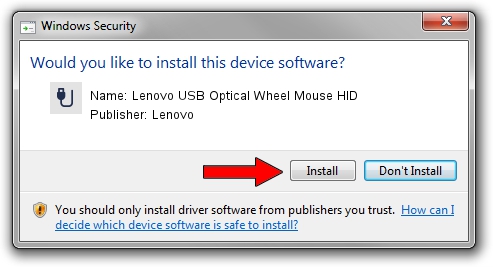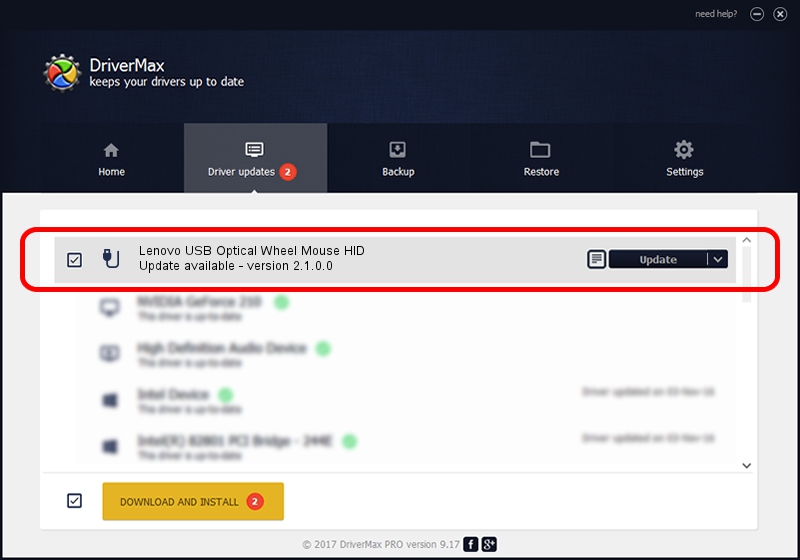Advertising seems to be blocked by your browser.
The ads help us provide this software and web site to you for free.
Please support our project by allowing our site to show ads.
Home /
Manufacturers /
Lenovo /
Lenovo USB Optical Wheel Mouse HID /
USB/VID_04B3&PID_310D /
2.1.0.0 Apr 27, 2010
Lenovo Lenovo USB Optical Wheel Mouse HID how to download and install the driver
Lenovo USB Optical Wheel Mouse HID is a USB human interface device class hardware device. This driver was developed by Lenovo. The hardware id of this driver is USB/VID_04B3&PID_310D.
1. Install Lenovo Lenovo USB Optical Wheel Mouse HID driver manually
- You can download from the link below the driver setup file for the Lenovo Lenovo USB Optical Wheel Mouse HID driver. The archive contains version 2.1.0.0 released on 2010-04-27 of the driver.
- Start the driver installer file from a user account with the highest privileges (rights). If your UAC (User Access Control) is enabled please accept of the driver and run the setup with administrative rights.
- Go through the driver setup wizard, which will guide you; it should be pretty easy to follow. The driver setup wizard will scan your PC and will install the right driver.
- When the operation finishes restart your PC in order to use the updated driver. As you can see it was quite smple to install a Windows driver!
Size of this driver: 41681 bytes (40.70 KB)
This driver was rated with an average of 4.7 stars by 70467 users.
This driver is compatible with the following versions of Windows:
- This driver works on Windows 2000 64 bits
- This driver works on Windows Server 2003 64 bits
- This driver works on Windows XP 64 bits
- This driver works on Windows Vista 64 bits
- This driver works on Windows 7 64 bits
- This driver works on Windows 8 64 bits
- This driver works on Windows 8.1 64 bits
- This driver works on Windows 10 64 bits
- This driver works on Windows 11 64 bits
2. Installing the Lenovo Lenovo USB Optical Wheel Mouse HID driver using DriverMax: the easy way
The most important advantage of using DriverMax is that it will setup the driver for you in just a few seconds and it will keep each driver up to date. How can you install a driver with DriverMax? Let's follow a few steps!
- Open DriverMax and press on the yellow button that says ~SCAN FOR DRIVER UPDATES NOW~. Wait for DriverMax to scan and analyze each driver on your computer.
- Take a look at the list of detected driver updates. Scroll the list down until you locate the Lenovo Lenovo USB Optical Wheel Mouse HID driver. Click on Update.
- Finished installing the driver!

Jul 16 2016 5:35PM / Written by Andreea Kartman for DriverMax
follow @DeeaKartman