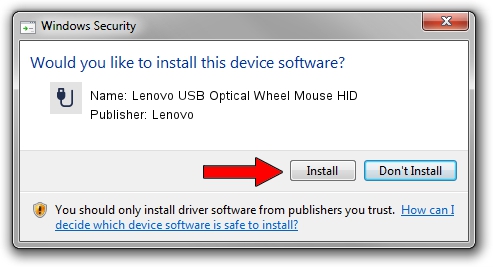Advertising seems to be blocked by your browser.
The ads help us provide this software and web site to you for free.
Please support our project by allowing our site to show ads.
Home /
Manufacturers /
Lenovo /
Lenovo USB Optical Wheel Mouse HID /
USB/VID_04B3&PID_310C /
2.1.0.0 Apr 13, 2011
Download and install Lenovo Lenovo USB Optical Wheel Mouse HID driver
Lenovo USB Optical Wheel Mouse HID is a USB human interface device class device. The developer of this driver was Lenovo. The hardware id of this driver is USB/VID_04B3&PID_310C.
1. Install Lenovo Lenovo USB Optical Wheel Mouse HID driver manually
- Download the driver setup file for Lenovo Lenovo USB Optical Wheel Mouse HID driver from the location below. This download link is for the driver version 2.1.0.0 released on 2011-04-13.
- Run the driver installation file from a Windows account with administrative rights. If your User Access Control (UAC) is started then you will have to confirm the installation of the driver and run the setup with administrative rights.
- Go through the driver installation wizard, which should be pretty easy to follow. The driver installation wizard will analyze your PC for compatible devices and will install the driver.
- Shutdown and restart your computer and enjoy the new driver, as you can see it was quite smple.
Size of this driver: 37141 bytes (36.27 KB)
Driver rating 4.4 stars out of 2009 votes.
This driver will work for the following versions of Windows:
- This driver works on Windows 2000 32 bits
- This driver works on Windows Server 2003 32 bits
- This driver works on Windows XP 32 bits
- This driver works on Windows Vista 32 bits
- This driver works on Windows 7 32 bits
- This driver works on Windows 8 32 bits
- This driver works on Windows 8.1 32 bits
- This driver works on Windows 10 32 bits
- This driver works on Windows 11 32 bits
2. Using DriverMax to install Lenovo Lenovo USB Optical Wheel Mouse HID driver
The advantage of using DriverMax is that it will setup the driver for you in just a few seconds and it will keep each driver up to date, not just this one. How can you install a driver with DriverMax? Let's see!
- Start DriverMax and click on the yellow button that says ~SCAN FOR DRIVER UPDATES NOW~. Wait for DriverMax to scan and analyze each driver on your computer.
- Take a look at the list of available driver updates. Search the list until you find the Lenovo Lenovo USB Optical Wheel Mouse HID driver. Click the Update button.
- Finished installing the driver!