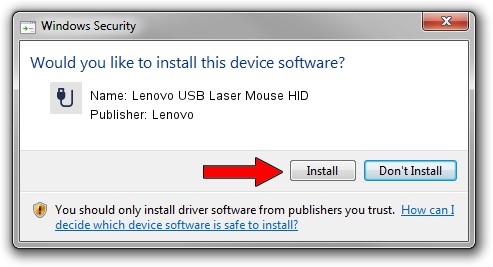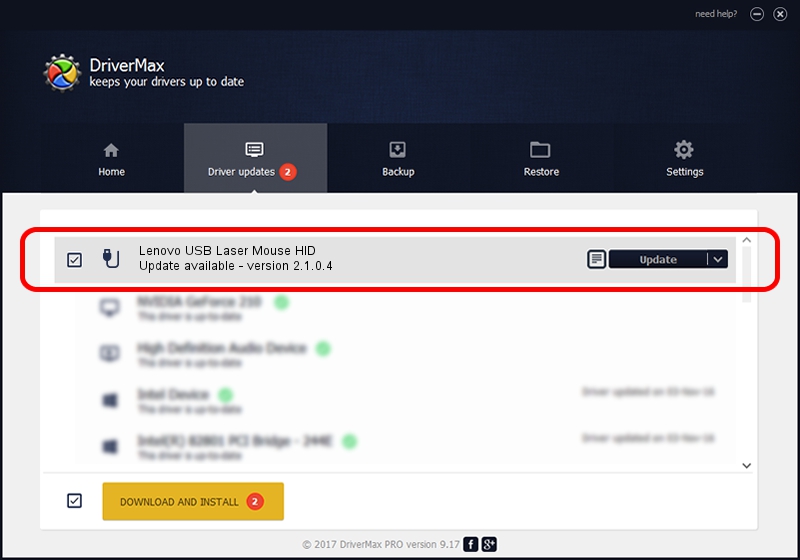Advertising seems to be blocked by your browser.
The ads help us provide this software and web site to you for free.
Please support our project by allowing our site to show ads.
Home /
Manufacturers /
Lenovo /
Lenovo USB Laser Mouse HID /
USB/VID_17EF&PID_6045 /
2.1.0.4 Mar 25, 2013
Driver for Lenovo Lenovo USB Laser Mouse HID - downloading and installing it
Lenovo USB Laser Mouse HID is a USB human interface device class hardware device. This Windows driver was developed by Lenovo. In order to make sure you are downloading the exact right driver the hardware id is USB/VID_17EF&PID_6045.
1. Install Lenovo Lenovo USB Laser Mouse HID driver manually
- Download the setup file for Lenovo Lenovo USB Laser Mouse HID driver from the location below. This download link is for the driver version 2.1.0.4 dated 2013-03-25.
- Run the driver setup file from a Windows account with the highest privileges (rights). If your UAC (User Access Control) is enabled then you will have to confirm the installation of the driver and run the setup with administrative rights.
- Follow the driver installation wizard, which should be pretty easy to follow. The driver installation wizard will analyze your PC for compatible devices and will install the driver.
- Shutdown and restart your PC and enjoy the updated driver, as you can see it was quite smple.
This driver was rated with an average of 3.7 stars by 6731 users.
2. Installing the Lenovo Lenovo USB Laser Mouse HID driver using DriverMax: the easy way
The most important advantage of using DriverMax is that it will install the driver for you in the easiest possible way and it will keep each driver up to date, not just this one. How can you install a driver using DriverMax? Let's take a look!
- Start DriverMax and push on the yellow button named ~SCAN FOR DRIVER UPDATES NOW~. Wait for DriverMax to analyze each driver on your computer.
- Take a look at the list of available driver updates. Scroll the list down until you find the Lenovo Lenovo USB Laser Mouse HID driver. Click on Update.
- That's all, the driver is now installed!

Jul 9 2016 10:10PM / Written by Dan Armano for DriverMax
follow @danarm