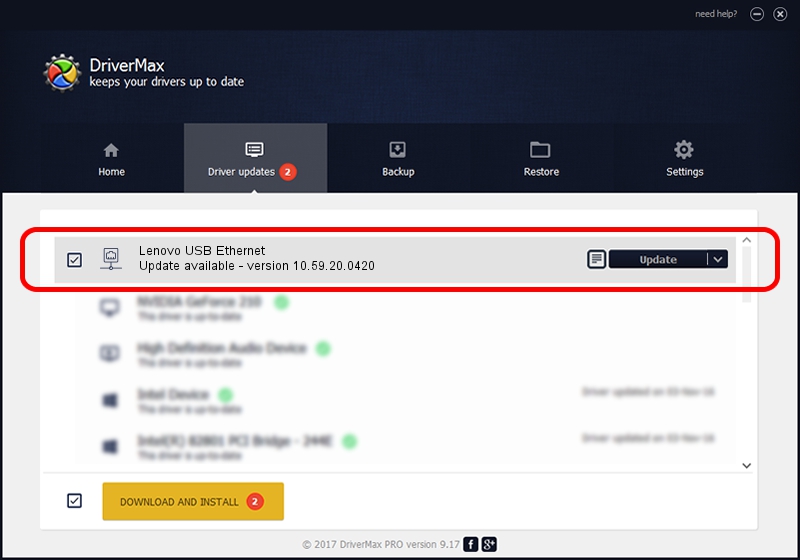Advertising seems to be blocked by your browser.
The ads help us provide this software and web site to you for free.
Please support our project by allowing our site to show ads.
Home /
Manufacturers /
Realtek /
Lenovo USB Ethernet /
USB/VID_17EF&PID_A3C1&REV_3101 /
10.59.20.0420 May 15, 2023
Driver for Realtek Lenovo USB Ethernet - downloading and installing it
Lenovo USB Ethernet is a Network Adapters device. The Windows version of this driver was developed by Realtek. USB/VID_17EF&PID_A3C1&REV_3101 is the matching hardware id of this device.
1. Realtek Lenovo USB Ethernet driver - how to install it manually
- You can download from the link below the driver setup file for the Realtek Lenovo USB Ethernet driver. The archive contains version 10.59.20.0420 dated 2023-05-15 of the driver.
- Start the driver installer file from a user account with the highest privileges (rights). If your User Access Control (UAC) is started please confirm the installation of the driver and run the setup with administrative rights.
- Follow the driver setup wizard, which will guide you; it should be quite easy to follow. The driver setup wizard will scan your PC and will install the right driver.
- When the operation finishes restart your PC in order to use the updated driver. As you can see it was quite smple to install a Windows driver!
This driver was installed by many users and received an average rating of 3.1 stars out of 36321 votes.
2. How to use DriverMax to install Realtek Lenovo USB Ethernet driver
The advantage of using DriverMax is that it will setup the driver for you in the easiest possible way and it will keep each driver up to date, not just this one. How easy can you install a driver using DriverMax? Let's take a look!
- Start DriverMax and push on the yellow button named ~SCAN FOR DRIVER UPDATES NOW~. Wait for DriverMax to scan and analyze each driver on your PC.
- Take a look at the list of detected driver updates. Search the list until you find the Realtek Lenovo USB Ethernet driver. Click the Update button.
- Enjoy using the updated driver! :)

Aug 26 2024 11:29PM / Written by Daniel Statescu for DriverMax
follow @DanielStatescu