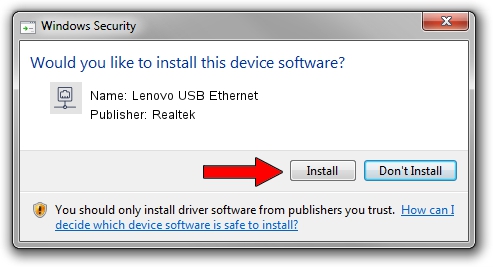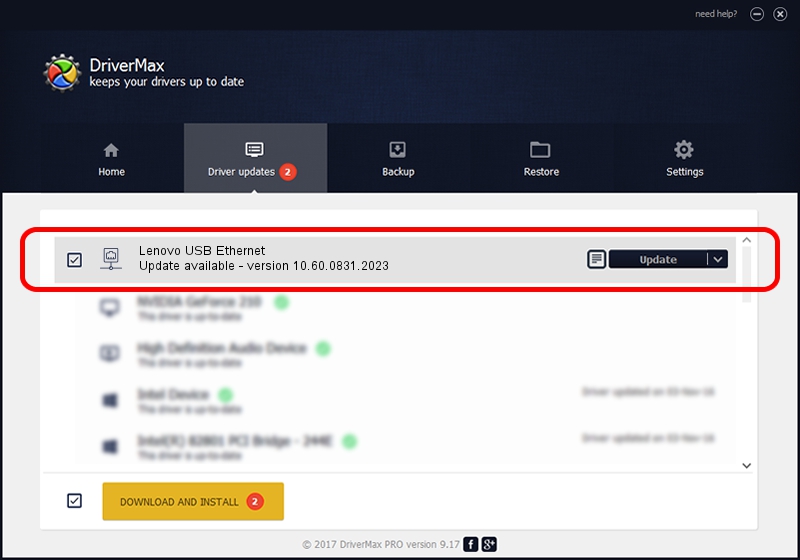Advertising seems to be blocked by your browser.
The ads help us provide this software and web site to you for free.
Please support our project by allowing our site to show ads.
Home /
Manufacturers /
Realtek /
Lenovo USB Ethernet /
USB/VID_17EF&PID_A387&REV_3103 /
10.60.0831.2023 Aug 31, 2023
Realtek Lenovo USB Ethernet how to download and install the driver
Lenovo USB Ethernet is a Network Adapters hardware device. This Windows driver was developed by Realtek. The hardware id of this driver is USB/VID_17EF&PID_A387&REV_3103; this string has to match your hardware.
1. Manually install Realtek Lenovo USB Ethernet driver
- Download the driver setup file for Realtek Lenovo USB Ethernet driver from the link below. This download link is for the driver version 10.60.0831.2023 dated 2023-08-31.
- Start the driver installation file from a Windows account with the highest privileges (rights). If your User Access Control (UAC) is running then you will have to confirm the installation of the driver and run the setup with administrative rights.
- Go through the driver installation wizard, which should be quite straightforward. The driver installation wizard will analyze your PC for compatible devices and will install the driver.
- Shutdown and restart your computer and enjoy the fresh driver, it is as simple as that.
Size of this driver: 789281 bytes (770.78 KB)
Driver rating 4.3 stars out of 42865 votes.
This driver will work for the following versions of Windows:
- This driver works on Windows 10 64 bits
- This driver works on Windows 11 64 bits
2. The easy way: using DriverMax to install Realtek Lenovo USB Ethernet driver
The advantage of using DriverMax is that it will setup the driver for you in just a few seconds and it will keep each driver up to date, not just this one. How easy can you install a driver with DriverMax? Let's see!
- Start DriverMax and push on the yellow button named ~SCAN FOR DRIVER UPDATES NOW~. Wait for DriverMax to analyze each driver on your computer.
- Take a look at the list of detected driver updates. Scroll the list down until you find the Realtek Lenovo USB Ethernet driver. Click the Update button.
- Enjoy using the updated driver! :)

Sep 10 2024 12:57PM / Written by Andreea Kartman for DriverMax
follow @DeeaKartman