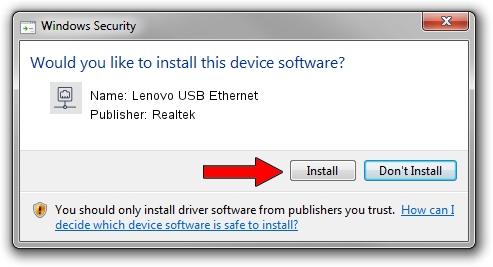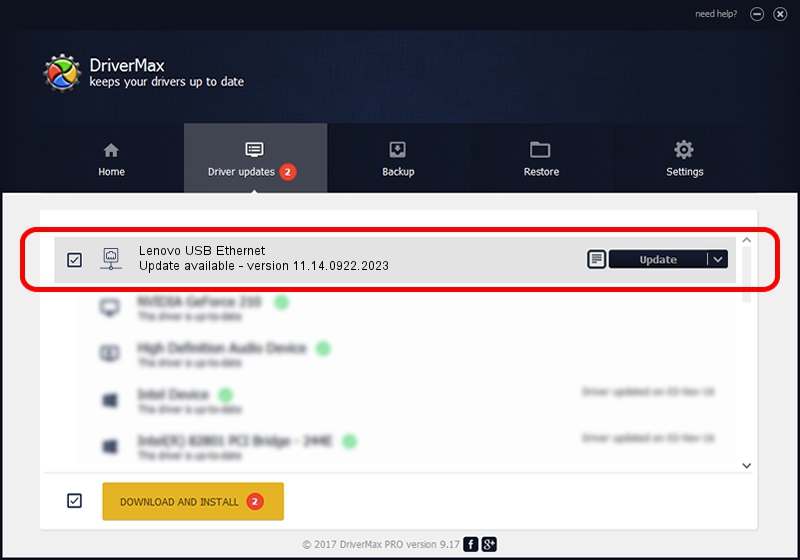Advertising seems to be blocked by your browser.
The ads help us provide this software and web site to you for free.
Please support our project by allowing our site to show ads.
Home /
Manufacturers /
Realtek /
Lenovo USB Ethernet /
USB/VID_17EF&PID_721E&REV_3103 /
11.14.0922.2023 Sep 22, 2023
Realtek Lenovo USB Ethernet - two ways of downloading and installing the driver
Lenovo USB Ethernet is a Network Adapters hardware device. The developer of this driver was Realtek. In order to make sure you are downloading the exact right driver the hardware id is USB/VID_17EF&PID_721E&REV_3103.
1. Manually install Realtek Lenovo USB Ethernet driver
- You can download from the link below the driver installer file for the Realtek Lenovo USB Ethernet driver. The archive contains version 11.14.0922.2023 released on 2023-09-22 of the driver.
- Start the driver installer file from a user account with administrative rights. If your User Access Control Service (UAC) is started please accept of the driver and run the setup with administrative rights.
- Follow the driver installation wizard, which will guide you; it should be pretty easy to follow. The driver installation wizard will scan your PC and will install the right driver.
- When the operation finishes restart your computer in order to use the updated driver. It is as simple as that to install a Windows driver!
This driver received an average rating of 4 stars out of 86993 votes.
2. Installing the Realtek Lenovo USB Ethernet driver using DriverMax: the easy way
The most important advantage of using DriverMax is that it will setup the driver for you in the easiest possible way and it will keep each driver up to date. How can you install a driver with DriverMax? Let's see!
- Start DriverMax and push on the yellow button that says ~SCAN FOR DRIVER UPDATES NOW~. Wait for DriverMax to scan and analyze each driver on your computer.
- Take a look at the list of available driver updates. Scroll the list down until you find the Realtek Lenovo USB Ethernet driver. Click on Update.
- That's all, the driver is now installed!

Oct 6 2024 1:38PM / Written by Daniel Statescu for DriverMax
follow @DanielStatescu