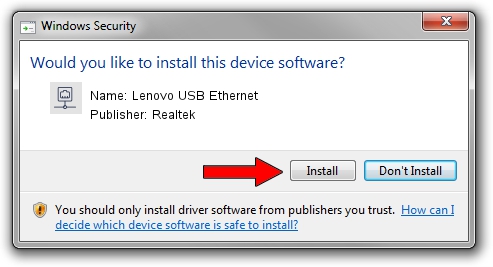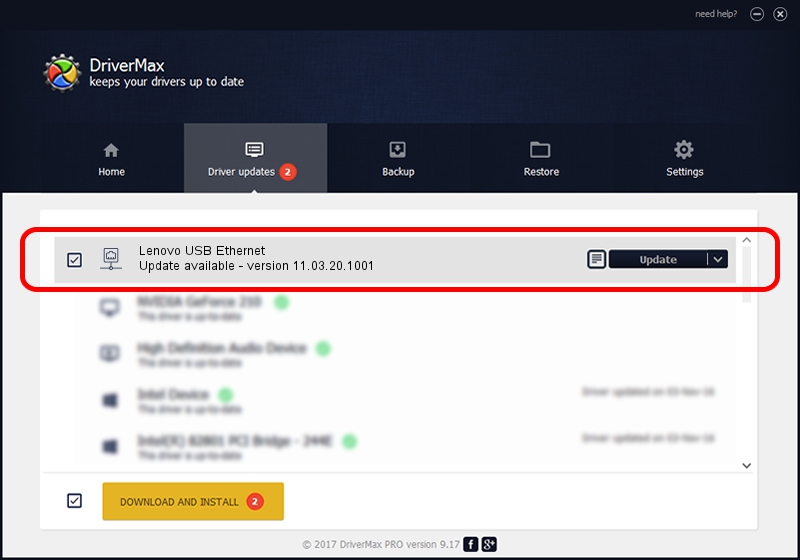Advertising seems to be blocked by your browser.
The ads help us provide this software and web site to you for free.
Please support our project by allowing our site to show ads.
Home /
Manufacturers /
Realtek /
Lenovo USB Ethernet /
USB/VID_17EF&PID_7214&REV_3100 /
11.03.20.1001 Oct 01, 2021
Realtek Lenovo USB Ethernet - two ways of downloading and installing the driver
Lenovo USB Ethernet is a Network Adapters hardware device. The Windows version of this driver was developed by Realtek. The hardware id of this driver is USB/VID_17EF&PID_7214&REV_3100.
1. How to manually install Realtek Lenovo USB Ethernet driver
- Download the driver setup file for Realtek Lenovo USB Ethernet driver from the link below. This download link is for the driver version 11.03.20.1001 released on 2021-10-01.
- Run the driver installation file from a Windows account with the highest privileges (rights). If your User Access Control (UAC) is enabled then you will have to confirm the installation of the driver and run the setup with administrative rights.
- Follow the driver setup wizard, which should be quite easy to follow. The driver setup wizard will analyze your PC for compatible devices and will install the driver.
- Restart your PC and enjoy the new driver, it is as simple as that.
The file size of this driver is 621558 bytes (606.99 KB)
This driver was installed by many users and received an average rating of 4.7 stars out of 67651 votes.
This driver is compatible with the following versions of Windows:
- This driver works on Windows 10 64 bits
- This driver works on Windows 11 64 bits
2. How to install Realtek Lenovo USB Ethernet driver using DriverMax
The most important advantage of using DriverMax is that it will install the driver for you in just a few seconds and it will keep each driver up to date, not just this one. How easy can you install a driver using DriverMax? Let's see!
- Start DriverMax and push on the yellow button named ~SCAN FOR DRIVER UPDATES NOW~. Wait for DriverMax to scan and analyze each driver on your computer.
- Take a look at the list of driver updates. Search the list until you find the Realtek Lenovo USB Ethernet driver. Click on Update.
- Enjoy using the updated driver! :)

Aug 12 2024 4:18AM / Written by Dan Armano for DriverMax
follow @danarm