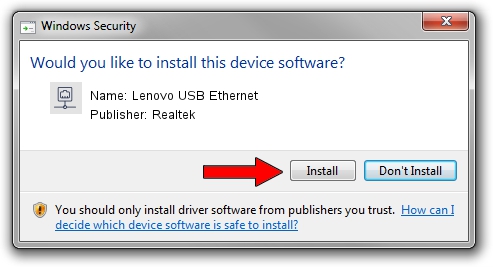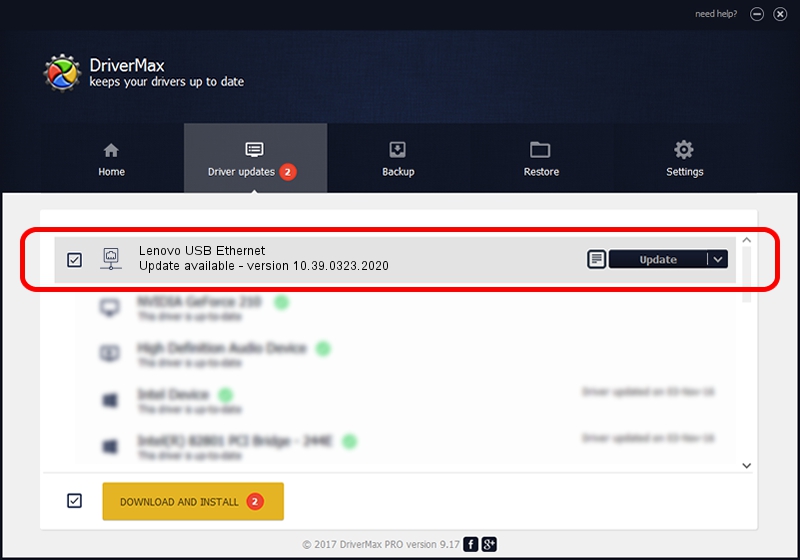Advertising seems to be blocked by your browser.
The ads help us provide this software and web site to you for free.
Please support our project by allowing our site to show ads.
Home /
Manufacturers /
Realtek /
Lenovo USB Ethernet /
USB/VID_17EF&PID_7214&REV_3100 /
10.39.0323.2020 Mar 23, 2020
Driver for Realtek Lenovo USB Ethernet - downloading and installing it
Lenovo USB Ethernet is a Network Adapters hardware device. This Windows driver was developed by Realtek. The hardware id of this driver is USB/VID_17EF&PID_7214&REV_3100.
1. Install Realtek Lenovo USB Ethernet driver manually
- Download the driver setup file for Realtek Lenovo USB Ethernet driver from the location below. This is the download link for the driver version 10.39.0323.2020 released on 2020-03-23.
- Start the driver installation file from a Windows account with administrative rights. If your UAC (User Access Control) is running then you will have to confirm the installation of the driver and run the setup with administrative rights.
- Follow the driver setup wizard, which should be quite easy to follow. The driver setup wizard will analyze your PC for compatible devices and will install the driver.
- Shutdown and restart your computer and enjoy the new driver, it is as simple as that.
File size of the driver: 381521 bytes (372.58 KB)
This driver was installed by many users and received an average rating of 4.8 stars out of 62530 votes.
This driver is fully compatible with the following versions of Windows:
- This driver works on Windows 10 64 bits
- This driver works on Windows 11 64 bits
2. Installing the Realtek Lenovo USB Ethernet driver using DriverMax: the easy way
The advantage of using DriverMax is that it will install the driver for you in the easiest possible way and it will keep each driver up to date. How can you install a driver using DriverMax? Let's take a look!
- Start DriverMax and press on the yellow button named ~SCAN FOR DRIVER UPDATES NOW~. Wait for DriverMax to scan and analyze each driver on your computer.
- Take a look at the list of available driver updates. Scroll the list down until you find the Realtek Lenovo USB Ethernet driver. Click on Update.
- Enjoy using the updated driver! :)

Jul 29 2024 3:45AM / Written by Dan Armano for DriverMax
follow @danarm