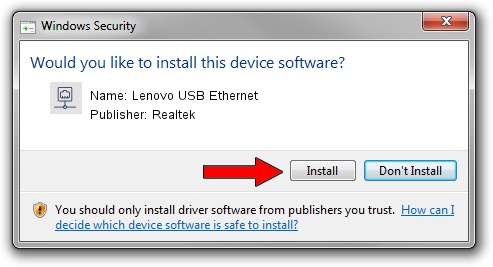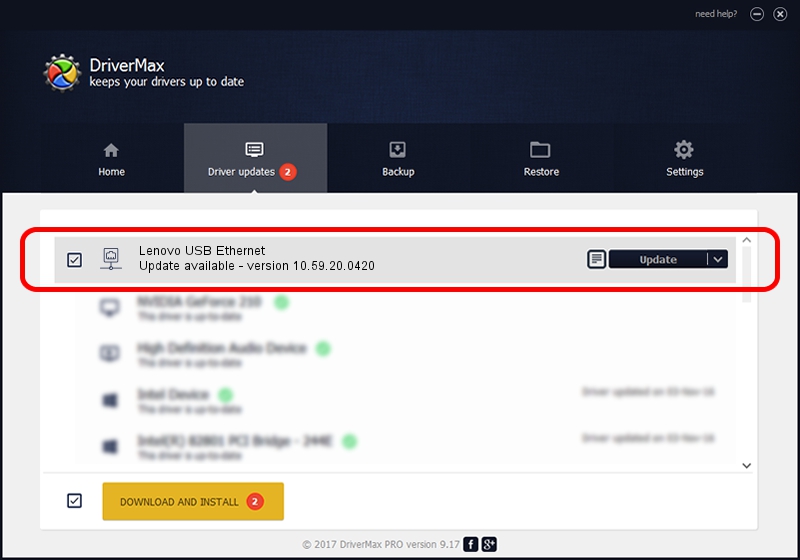Advertising seems to be blocked by your browser.
The ads help us provide this software and web site to you for free.
Please support our project by allowing our site to show ads.
Home /
Manufacturers /
Realtek /
Lenovo USB Ethernet /
USB/VID_17EF&PID_720C&REV_3000 /
10.59.20.0420 May 15, 2023
Realtek Lenovo USB Ethernet how to download and install the driver
Lenovo USB Ethernet is a Network Adapters device. The Windows version of this driver was developed by Realtek. In order to make sure you are downloading the exact right driver the hardware id is USB/VID_17EF&PID_720C&REV_3000.
1. Realtek Lenovo USB Ethernet - install the driver manually
- Download the driver setup file for Realtek Lenovo USB Ethernet driver from the link below. This is the download link for the driver version 10.59.20.0420 dated 2023-05-15.
- Start the driver setup file from a Windows account with administrative rights. If your User Access Control Service (UAC) is enabled then you will have to confirm the installation of the driver and run the setup with administrative rights.
- Go through the driver setup wizard, which should be quite easy to follow. The driver setup wizard will scan your PC for compatible devices and will install the driver.
- Shutdown and restart your computer and enjoy the fresh driver, as you can see it was quite smple.
This driver was installed by many users and received an average rating of 3.8 stars out of 36399 votes.
2. How to install Realtek Lenovo USB Ethernet driver using DriverMax
The most important advantage of using DriverMax is that it will setup the driver for you in the easiest possible way and it will keep each driver up to date. How easy can you install a driver using DriverMax? Let's take a look!
- Open DriverMax and press on the yellow button that says ~SCAN FOR DRIVER UPDATES NOW~. Wait for DriverMax to scan and analyze each driver on your PC.
- Take a look at the list of detected driver updates. Scroll the list down until you find the Realtek Lenovo USB Ethernet driver. Click the Update button.
- Finished installing the driver!