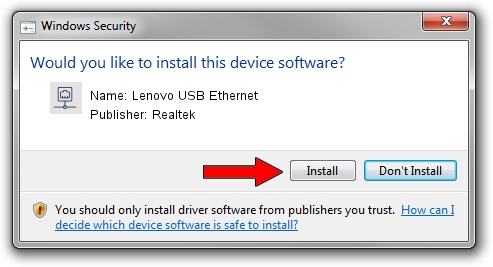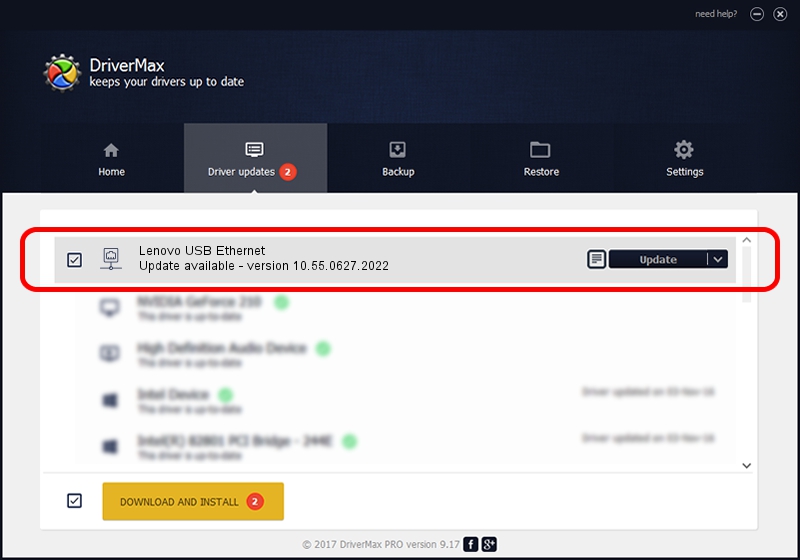Advertising seems to be blocked by your browser.
The ads help us provide this software and web site to you for free.
Please support our project by allowing our site to show ads.
Home /
Manufacturers /
Realtek /
Lenovo USB Ethernet /
USB/VID_17EF&PID_309C&REV_3101 /
10.55.0627.2022 Jun 27, 2022
Realtek Lenovo USB Ethernet - two ways of downloading and installing the driver
Lenovo USB Ethernet is a Network Adapters hardware device. The Windows version of this driver was developed by Realtek. In order to make sure you are downloading the exact right driver the hardware id is USB/VID_17EF&PID_309C&REV_3101.
1. Install Realtek Lenovo USB Ethernet driver manually
- You can download from the link below the driver setup file for the Realtek Lenovo USB Ethernet driver. The archive contains version 10.55.0627.2022 released on 2022-06-27 of the driver.
- Run the driver installer file from a user account with the highest privileges (rights). If your User Access Control (UAC) is running please accept of the driver and run the setup with administrative rights.
- Follow the driver installation wizard, which will guide you; it should be quite easy to follow. The driver installation wizard will scan your PC and will install the right driver.
- When the operation finishes shutdown and restart your computer in order to use the updated driver. It is as simple as that to install a Windows driver!
This driver was installed by many users and received an average rating of 3.2 stars out of 44082 votes.
2. Using DriverMax to install Realtek Lenovo USB Ethernet driver
The advantage of using DriverMax is that it will setup the driver for you in the easiest possible way and it will keep each driver up to date. How can you install a driver using DriverMax? Let's see!
- Open DriverMax and click on the yellow button that says ~SCAN FOR DRIVER UPDATES NOW~. Wait for DriverMax to scan and analyze each driver on your PC.
- Take a look at the list of available driver updates. Search the list until you find the Realtek Lenovo USB Ethernet driver. Click the Update button.
- Finished installing the driver!