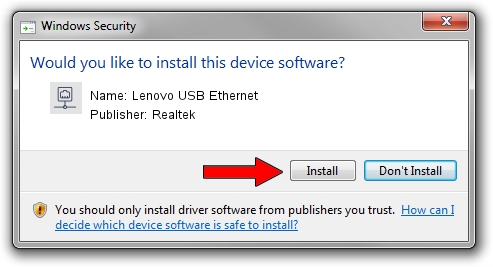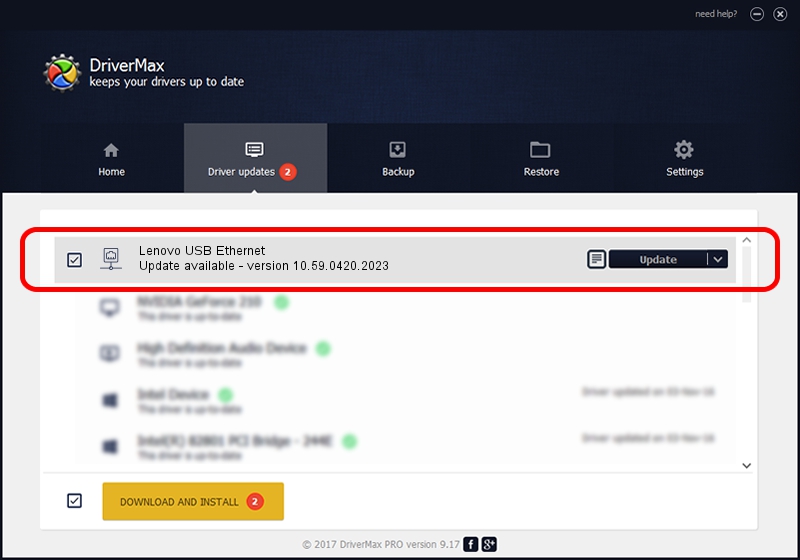Advertising seems to be blocked by your browser.
The ads help us provide this software and web site to you for free.
Please support our project by allowing our site to show ads.
Home /
Manufacturers /
Realtek /
Lenovo USB Ethernet /
USB/VID_17EF&PID_3069&REV_3101 /
10.59.0420.2023 May 15, 2023
Realtek Lenovo USB Ethernet driver download and installation
Lenovo USB Ethernet is a Network Adapters hardware device. The Windows version of this driver was developed by Realtek. USB/VID_17EF&PID_3069&REV_3101 is the matching hardware id of this device.
1. Install Realtek Lenovo USB Ethernet driver manually
- You can download from the link below the driver installer file for the Realtek Lenovo USB Ethernet driver. The archive contains version 10.59.0420.2023 released on 2023-05-15 of the driver.
- Start the driver installer file from a user account with administrative rights. If your User Access Control Service (UAC) is enabled please confirm the installation of the driver and run the setup with administrative rights.
- Follow the driver installation wizard, which will guide you; it should be quite easy to follow. The driver installation wizard will analyze your PC and will install the right driver.
- When the operation finishes shutdown and restart your PC in order to use the updated driver. It is as simple as that to install a Windows driver!
This driver received an average rating of 3 stars out of 41822 votes.
2. Installing the Realtek Lenovo USB Ethernet driver using DriverMax: the easy way
The advantage of using DriverMax is that it will install the driver for you in just a few seconds and it will keep each driver up to date. How easy can you install a driver with DriverMax? Let's take a look!
- Open DriverMax and press on the yellow button that says ~SCAN FOR DRIVER UPDATES NOW~. Wait for DriverMax to scan and analyze each driver on your computer.
- Take a look at the list of available driver updates. Scroll the list down until you find the Realtek Lenovo USB Ethernet driver. Click the Update button.
- Finished installing the driver!

Sep 5 2024 5:12AM / Written by Andreea Kartman for DriverMax
follow @DeeaKartman