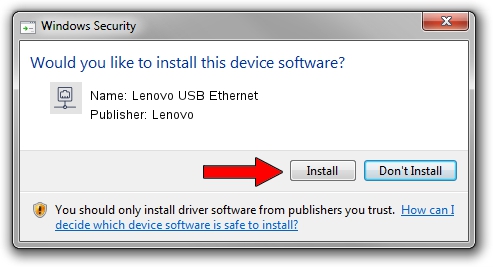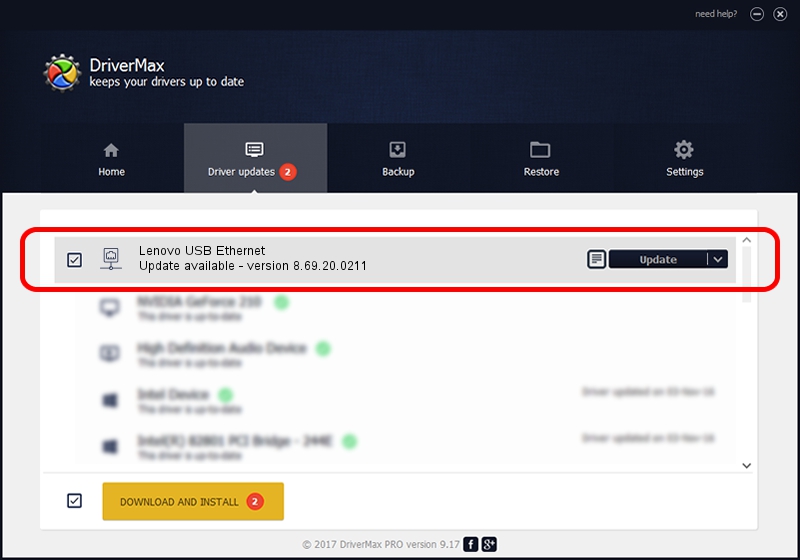Advertising seems to be blocked by your browser.
The ads help us provide this software and web site to you for free.
Please support our project by allowing our site to show ads.
Home /
Manufacturers /
Lenovo /
Lenovo USB Ethernet /
USB/VID_17EF&PID_A387&REV_3103 /
8.69.20.0211 Feb 11, 2022
Lenovo Lenovo USB Ethernet - two ways of downloading and installing the driver
Lenovo USB Ethernet is a Network Adapters hardware device. This Windows driver was developed by Lenovo. The hardware id of this driver is USB/VID_17EF&PID_A387&REV_3103; this string has to match your hardware.
1. How to manually install Lenovo Lenovo USB Ethernet driver
- Download the setup file for Lenovo Lenovo USB Ethernet driver from the link below. This download link is for the driver version 8.69.20.0211 dated 2022-02-11.
- Start the driver installation file from a Windows account with administrative rights. If your User Access Control (UAC) is running then you will have to accept of the driver and run the setup with administrative rights.
- Go through the driver installation wizard, which should be pretty easy to follow. The driver installation wizard will scan your PC for compatible devices and will install the driver.
- Shutdown and restart your computer and enjoy the new driver, as you can see it was quite smple.
Driver file size: 584669 bytes (570.97 KB)
This driver was rated with an average of 4.3 stars by 52436 users.
This driver is compatible with the following versions of Windows:
- This driver works on Windows 8 64 bits
- This driver works on Windows 8.1 64 bits
- This driver works on Windows 10 64 bits
- This driver works on Windows 11 64 bits
2. How to install Lenovo Lenovo USB Ethernet driver using DriverMax
The most important advantage of using DriverMax is that it will install the driver for you in just a few seconds and it will keep each driver up to date. How easy can you install a driver using DriverMax? Let's see!
- Start DriverMax and press on the yellow button that says ~SCAN FOR DRIVER UPDATES NOW~. Wait for DriverMax to analyze each driver on your PC.
- Take a look at the list of driver updates. Scroll the list down until you find the Lenovo Lenovo USB Ethernet driver. Click on Update.
- Finished installing the driver!

Aug 19 2024 8:23PM / Written by Dan Armano for DriverMax
follow @danarm