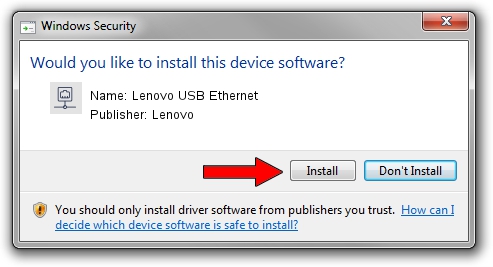Advertising seems to be blocked by your browser.
The ads help us provide this software and web site to you for free.
Please support our project by allowing our site to show ads.
Home /
Manufacturers /
Lenovo /
Lenovo USB Ethernet /
USB/VID_17EF&PID_A359&REV_3103 /
8.58.1216.2019 Dec 16, 2019
Lenovo Lenovo USB Ethernet how to download and install the driver
Lenovo USB Ethernet is a Network Adapters hardware device. This driver was developed by Lenovo. In order to make sure you are downloading the exact right driver the hardware id is USB/VID_17EF&PID_A359&REV_3103.
1. Lenovo Lenovo USB Ethernet driver - how to install it manually
- Download the driver setup file for Lenovo Lenovo USB Ethernet driver from the link below. This download link is for the driver version 8.58.1216.2019 dated 2019-12-16.
- Run the driver installation file from a Windows account with administrative rights. If your User Access Control Service (UAC) is started then you will have to accept of the driver and run the setup with administrative rights.
- Follow the driver setup wizard, which should be quite straightforward. The driver setup wizard will analyze your PC for compatible devices and will install the driver.
- Shutdown and restart your computer and enjoy the updated driver, as you can see it was quite smple.
Size of this driver: 427381 bytes (417.36 KB)
This driver was installed by many users and received an average rating of 4 stars out of 1329 votes.
This driver will work for the following versions of Windows:
- This driver works on Windows 8 64 bits
- This driver works on Windows 8.1 64 bits
- This driver works on Windows 10 64 bits
- This driver works on Windows 11 64 bits
2. How to install Lenovo Lenovo USB Ethernet driver using DriverMax
The most important advantage of using DriverMax is that it will setup the driver for you in just a few seconds and it will keep each driver up to date, not just this one. How can you install a driver using DriverMax? Let's take a look!
- Start DriverMax and press on the yellow button that says ~SCAN FOR DRIVER UPDATES NOW~. Wait for DriverMax to scan and analyze each driver on your PC.
- Take a look at the list of driver updates. Scroll the list down until you find the Lenovo Lenovo USB Ethernet driver. Click the Update button.
- That's all, the driver is now installed!

Jul 28 2024 9:08AM / Written by Andreea Kartman for DriverMax
follow @DeeaKartman