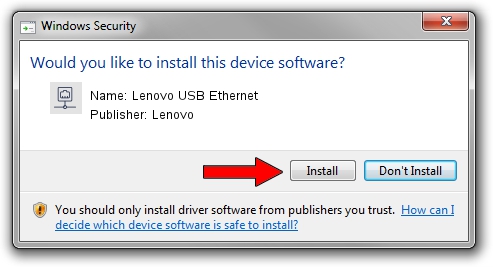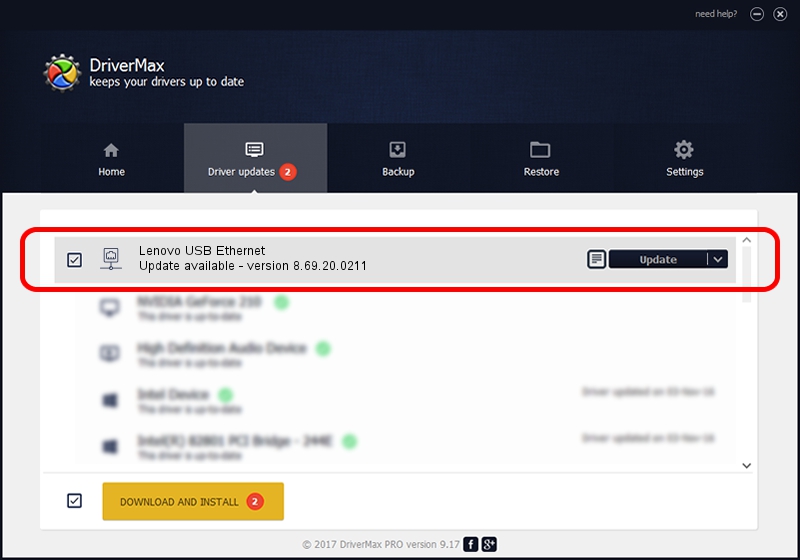Advertising seems to be blocked by your browser.
The ads help us provide this software and web site to you for free.
Please support our project by allowing our site to show ads.
Home /
Manufacturers /
Lenovo /
Lenovo USB Ethernet /
USB/VID_17EF&PID_720C&REV_3000 /
8.69.20.0211 Feb 11, 2022
Lenovo Lenovo USB Ethernet - two ways of downloading and installing the driver
Lenovo USB Ethernet is a Network Adapters device. This Windows driver was developed by Lenovo. The hardware id of this driver is USB/VID_17EF&PID_720C&REV_3000; this string has to match your hardware.
1. How to manually install Lenovo Lenovo USB Ethernet driver
- You can download from the link below the driver installer file for the Lenovo Lenovo USB Ethernet driver. The archive contains version 8.69.20.0211 released on 2022-02-11 of the driver.
- Run the driver installer file from a user account with the highest privileges (rights). If your User Access Control Service (UAC) is started please accept of the driver and run the setup with administrative rights.
- Go through the driver setup wizard, which will guide you; it should be pretty easy to follow. The driver setup wizard will scan your computer and will install the right driver.
- When the operation finishes restart your computer in order to use the updated driver. As you can see it was quite smple to install a Windows driver!
Size of this driver: 584669 bytes (570.97 KB)
Driver rating 5 stars out of 52542 votes.
This driver was released for the following versions of Windows:
- This driver works on Windows 8 64 bits
- This driver works on Windows 8.1 64 bits
- This driver works on Windows 10 64 bits
- This driver works on Windows 11 64 bits
2. How to install Lenovo Lenovo USB Ethernet driver using DriverMax
The advantage of using DriverMax is that it will setup the driver for you in the easiest possible way and it will keep each driver up to date, not just this one. How easy can you install a driver with DriverMax? Let's see!
- Start DriverMax and press on the yellow button that says ~SCAN FOR DRIVER UPDATES NOW~. Wait for DriverMax to analyze each driver on your computer.
- Take a look at the list of driver updates. Search the list until you find the Lenovo Lenovo USB Ethernet driver. Click the Update button.
- That's all, the driver is now installed!

Aug 19 2024 8:22PM / Written by Andreea Kartman for DriverMax
follow @DeeaKartman