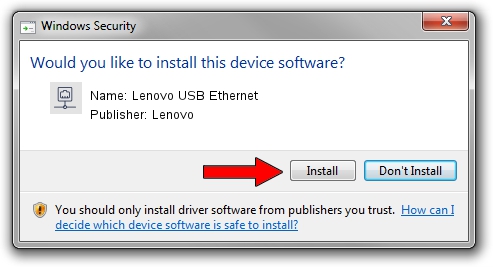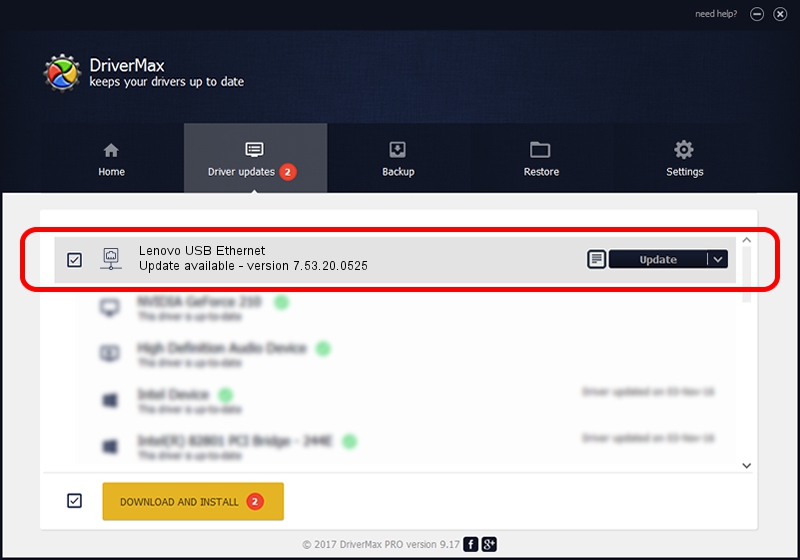Advertising seems to be blocked by your browser.
The ads help us provide this software and web site to you for free.
Please support our project by allowing our site to show ads.
Home /
Manufacturers /
Lenovo /
Lenovo USB Ethernet /
USB/VID_17EF&PID_309B&REV_3101 /
7.53.20.0525 May 25, 2020
Lenovo Lenovo USB Ethernet - two ways of downloading and installing the driver
Lenovo USB Ethernet is a Network Adapters device. This driver was developed by Lenovo. USB/VID_17EF&PID_309B&REV_3101 is the matching hardware id of this device.
1. Lenovo Lenovo USB Ethernet driver - how to install it manually
- You can download from the link below the driver setup file for the Lenovo Lenovo USB Ethernet driver. The archive contains version 7.53.20.0525 dated 2020-05-25 of the driver.
- Run the driver installer file from a user account with administrative rights. If your User Access Control Service (UAC) is enabled please accept of the driver and run the setup with administrative rights.
- Follow the driver setup wizard, which will guide you; it should be pretty easy to follow. The driver setup wizard will scan your computer and will install the right driver.
- When the operation finishes restart your computer in order to use the updated driver. As you can see it was quite smple to install a Windows driver!
File size of the driver: 406282 bytes (396.76 KB)
Driver rating 4 stars out of 90806 votes.
This driver will work for the following versions of Windows:
- This driver works on Windows 7 64 bits
- This driver works on Windows 8 64 bits
- This driver works on Windows 8.1 64 bits
- This driver works on Windows 10 64 bits
- This driver works on Windows 11 64 bits
2. How to use DriverMax to install Lenovo Lenovo USB Ethernet driver
The most important advantage of using DriverMax is that it will setup the driver for you in just a few seconds and it will keep each driver up to date. How easy can you install a driver with DriverMax? Let's follow a few steps!
- Start DriverMax and press on the yellow button that says ~SCAN FOR DRIVER UPDATES NOW~. Wait for DriverMax to scan and analyze each driver on your PC.
- Take a look at the list of available driver updates. Search the list until you find the Lenovo Lenovo USB Ethernet driver. Click the Update button.
- Enjoy using the updated driver! :)

Aug 2 2024 7:13AM / Written by Dan Armano for DriverMax
follow @danarm