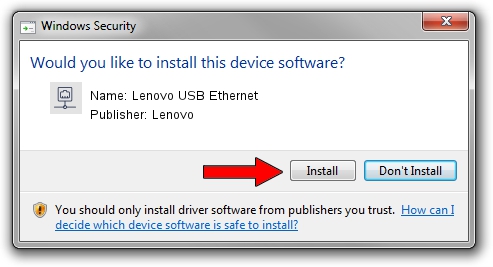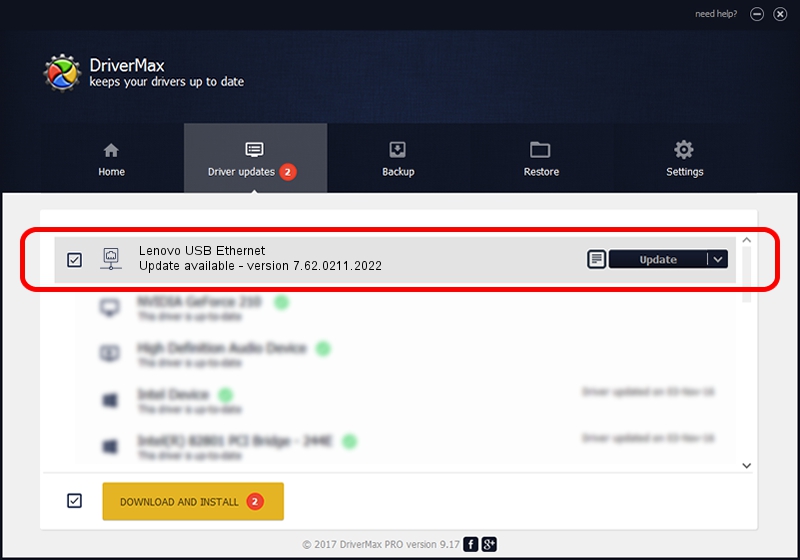Advertising seems to be blocked by your browser.
The ads help us provide this software and web site to you for free.
Please support our project by allowing our site to show ads.
Home /
Manufacturers /
Lenovo /
Lenovo USB Ethernet /
USB/VID_17EF&PID_3098&REV_3103 /
7.62.0211.2022 Feb 11, 2022
Lenovo Lenovo USB Ethernet how to download and install the driver
Lenovo USB Ethernet is a Network Adapters device. The developer of this driver was Lenovo. The hardware id of this driver is USB/VID_17EF&PID_3098&REV_3103; this string has to match your hardware.
1. How to manually install Lenovo Lenovo USB Ethernet driver
- Download the setup file for Lenovo Lenovo USB Ethernet driver from the link below. This is the download link for the driver version 7.62.0211.2022 released on 2022-02-11.
- Run the driver installation file from a Windows account with the highest privileges (rights). If your UAC (User Access Control) is enabled then you will have to confirm the installation of the driver and run the setup with administrative rights.
- Go through the driver setup wizard, which should be pretty straightforward. The driver setup wizard will scan your PC for compatible devices and will install the driver.
- Restart your PC and enjoy the updated driver, as you can see it was quite smple.
The file size of this driver is 527596 bytes (515.23 KB)
This driver was installed by many users and received an average rating of 4.5 stars out of 9825 votes.
This driver is fully compatible with the following versions of Windows:
- This driver works on Windows 7 64 bits
- This driver works on Windows 8 64 bits
- This driver works on Windows 8.1 64 bits
- This driver works on Windows 10 64 bits
- This driver works on Windows 11 64 bits
2. How to install Lenovo Lenovo USB Ethernet driver using DriverMax
The advantage of using DriverMax is that it will install the driver for you in just a few seconds and it will keep each driver up to date. How can you install a driver using DriverMax? Let's see!
- Open DriverMax and push on the yellow button that says ~SCAN FOR DRIVER UPDATES NOW~. Wait for DriverMax to scan and analyze each driver on your computer.
- Take a look at the list of available driver updates. Scroll the list down until you find the Lenovo Lenovo USB Ethernet driver. Click on Update.
- Finished installing the driver!

Sep 8 2024 1:51PM / Written by Andreea Kartman for DriverMax
follow @DeeaKartman