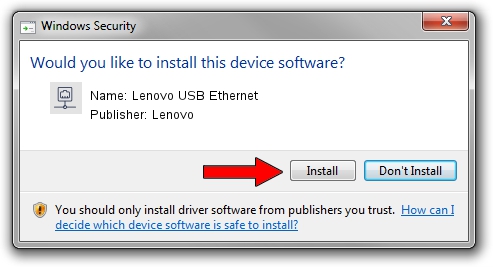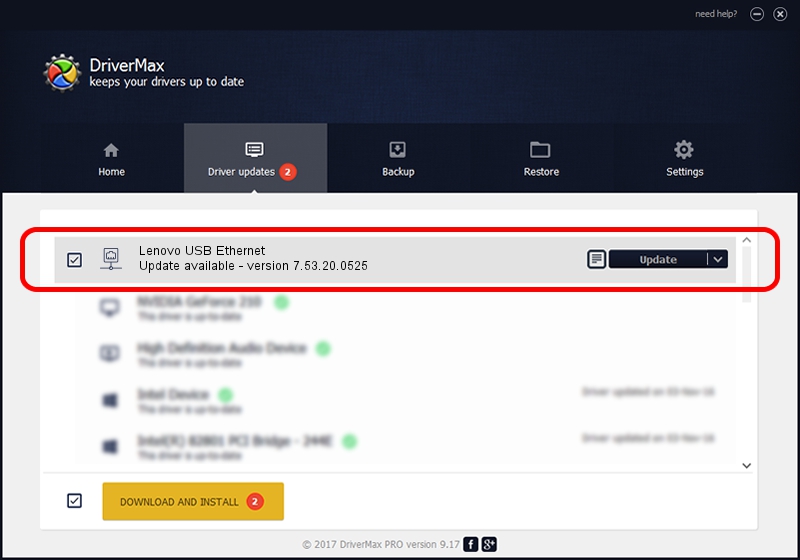Advertising seems to be blocked by your browser.
The ads help us provide this software and web site to you for free.
Please support our project by allowing our site to show ads.
Home /
Manufacturers /
Lenovo /
Lenovo USB Ethernet /
USB/VID_17EF&PID_3098&REV_3103 /
7.53.20.0525 May 25, 2020
Driver for Lenovo Lenovo USB Ethernet - downloading and installing it
Lenovo USB Ethernet is a Network Adapters hardware device. The developer of this driver was Lenovo. The hardware id of this driver is USB/VID_17EF&PID_3098&REV_3103.
1. Lenovo Lenovo USB Ethernet - install the driver manually
- Download the driver setup file for Lenovo Lenovo USB Ethernet driver from the link below. This is the download link for the driver version 7.53.20.0525 released on 2020-05-25.
- Start the driver setup file from a Windows account with the highest privileges (rights). If your User Access Control (UAC) is enabled then you will have to confirm the installation of the driver and run the setup with administrative rights.
- Follow the driver installation wizard, which should be quite easy to follow. The driver installation wizard will analyze your PC for compatible devices and will install the driver.
- Restart your PC and enjoy the fresh driver, as you can see it was quite smple.
Download size of the driver: 406282 bytes (396.76 KB)
This driver was rated with an average of 5 stars by 90954 users.
This driver is fully compatible with the following versions of Windows:
- This driver works on Windows 7 64 bits
- This driver works on Windows 8 64 bits
- This driver works on Windows 8.1 64 bits
- This driver works on Windows 10 64 bits
- This driver works on Windows 11 64 bits
2. Using DriverMax to install Lenovo Lenovo USB Ethernet driver
The most important advantage of using DriverMax is that it will setup the driver for you in just a few seconds and it will keep each driver up to date, not just this one. How easy can you install a driver using DriverMax? Let's see!
- Start DriverMax and push on the yellow button named ~SCAN FOR DRIVER UPDATES NOW~. Wait for DriverMax to analyze each driver on your computer.
- Take a look at the list of driver updates. Scroll the list down until you find the Lenovo Lenovo USB Ethernet driver. Click the Update button.
- That's all, the driver is now installed!

Aug 2 2024 7:12AM / Written by Daniel Statescu for DriverMax
follow @DanielStatescu